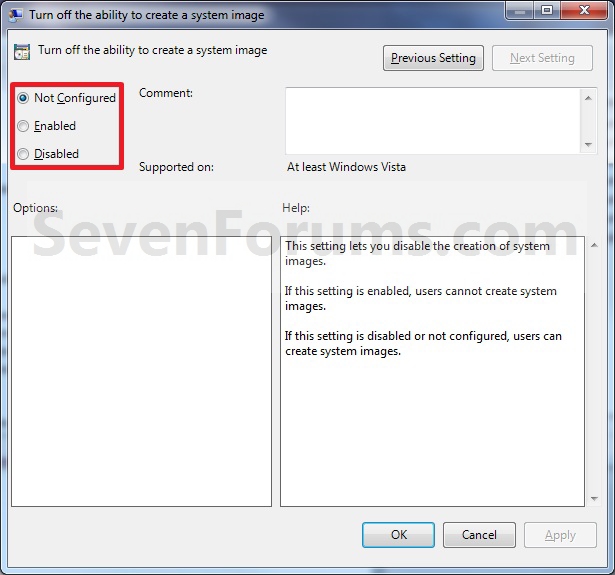How to Enable or Disable the Ability to Create a System Image in Windows 7 and Windows 8
InformationThis tutorial will allow you to enable or disable the ability of all or specific users to create a system image backup in Windows 7 and Windows 8.
You must be logged in as an administrator to be able to do the steps in this tutorial.
EXAMPLE: Disabled Message
NOTE: When create a system image is disabled, this is the message all users will see instead when trying to create a system image.
OPTION ONETo Enable or Disable System Image using a REG File
1. To Enable System Image
NOTE: This is the default setting.
A) Click on the Download button below to download the file below.2. To Disable System Image
Enable_Create_System_Image.zipB) Go to step 3.
A) Click on the Download button below to download the file below.3. Save the .zip file to your desktop.
Disable_Create_System_Image.zip
4. Open the downloaded .zip file and extract the .reg file to the desktop.
5. Right click on the extracted .reg file, and click on Merge.
6. Click on Run, Yes, Yes, and OK when prompted.
7. When done, you can delete the downloaded .reg and .zip files if you like.
OPTION TWOTo Enable or Disable System Image in Group Policy
1. Open the all users, specific users or groups, or all users except administrators Local Group Policy Editor for how you want this policy applied.That's it,
2. In the left pane, click on to expand User Configuration, Administrative Templates, Windows Components, Backup, and Client. (See screenshot below)
3. In the right pane, right click on Turn off the ability to create a system image and click on Edit. (See screenshot above)
4. To Enable System Image
A) Select (dot) either Not Configured or Disabled. (See screenshot below step 6)5. To Disable System Image
NOTE: Not Configured is the default setting.
B) Go to step 6.
A) Select (dot) Enabled. (See screenshot below step 6)6. Click on OK. (See screenshot below)
7. Close the Local Group Policy Editor window.
Shawn
Related Tutorials
- How to Create a System Image Backup in Windows 7
- How to Create a System Image in Windows 8
- How to Create a "Create a System Image" Shortcut in Windows 7
- How to Do a System Image Recovery in Windows 7
- How to Restore your System with a Broken Windows 7 System Image
- How to Extract Files from Windows 7 System Image using Virtual PC
- How to Extract Windows 7 System Image Files Using Disk Management
- How to Enable or Disable to Backup Data Files in Windows 7
- How to Enable or Disable Backing up to a CD or DVD in Windows 7
- How to Enable or Disable Backing up to Local Hard Disks in Windows 7
- How to Delete Windows 7 User Data and System Image Backup Files
Create System Image - Enable or Disable

Create System Image - Enable or Disable
How to Enable or Disable the Ability to Create a System Image in Windows 7 and Windows 8Published by Brink
Related Discussions