New
#500
To alientrader,
roncerr has pretty well answered your queries, but here are a few pointers. Re:The safest and easiest way is to copy and paste the code in the box shown as is suggested in Step 2. This way there can be no mistakes. To do this:First, in step 2, you have a space between Windows and Mail. Is this right?
- Highlight the code shown in the box in step 2 --> Right click the highlighted code --> Click: Copy in the drop down menu.
- Open the Run command by going to: Start Orb --> All Programs --> Accessories --> Run
- Past the code into the Run command box by placing your mouse pointer in the empty box --> Right click --> click: Paste --> Click: OK.
Re:There seems to be some misunderstanding. WinMailEdit is not an operating system folder. It is a zipped folder containing a registry edit file that is downloaded from the download link in Step 1. It works by simply extracting the WinMailEdit file and clicking it, and following the prompts. Once this is done, you don't need it again.2nd in step 3, note 1, WinMail file is there, WinMailEdit folder is there, but the WinMail.exe is missing. This is probably why I can't get it to work, but I followed your instructions explicitly, all the way through.
In Program files you have a folder called Windows Mail. Inside that folder is a hidden file called WinMail.exe.
You are correct in so far as the tutorial assumes you know how to make the Menu bar visible. This is done by opening any folder and going to:Footnote 4 >WINDOWS MAIL> TOP TASK BAR>TOOLS> ETC. There is no tools button on the top task bar, or anywhere else in this window.
Top Task Bar --> Organize --> Layout --> Tick: Menu Bar. The menu bar will now be visible above the original task bar, and contains the Tools option.
Re roncerr's statement:Part of Footnote 4 specifically says:Although they may not have spelled it out, you must also "show file extensions" to see the ".exe" in "WinMail.exe".If the 'Hide extensions' option had been unticked you would have seen the .exe on the end of WinMail.exe.Untick: Hide empty drives... Hide extensions... Hide protected operating...
Re:WinMail file is the WinMail.exe file with the .exe file extension hidden.2nd in step 3, note 1, WinMail file is there... but the WinMail.exe is missing
What I don't understand is how you got the WinMail file to show up at all in the Windows Mail folder?
One the one hand, if you had successfully run Step 2, it would show WinMail.exe with the .exe file extension on the end, or not show up at all. Step 2 either totally works or not at all.
On the other hand, if Step 2 didn't work, and you didn't know how to run Footnote 4, how did you get it to show up? It could only show up as WinMail without the .exe extension by using footnote 4 but leaving "Hide file extensions..." ticked.
Re:When you ran Footnote 4 and opened the View tab, at the bottom of that window it has a button that reads: "Restore Defaults". Simply click this button.Also, where do you go to restore Default View Settings, if you ever do get this to work?
To roncerr re:You're quite right. The msoe.dll does have to be replaced with an updated one, and this is available from the download buttons in Step 4 of the main tutorial on page 1 of the thread. However, I would be very surprised if this is further updated, as hopefully there is only the single security vulnerability, which is fixed by the updated msoe.dll. At least that's what Microsoft said in their post on it.So that to restore our Windows Mail functionality with the needed security we have to replace the .dll again with an updated copy when it's added to the tutorial.
Note that once the Microsoft update is loaded on your PC, and you've replaced the current msoe.dll with the upgraded one, you don't have to remove/block this update; and your mail is now safe from the potential security breach. In fact on my 32bit installation of Windows 7, the update didn't even bork Windows Mail.
To bjproc re:Yes, the purpose of the Windows Mail folder is to allow Windows Live Mail to operate. The whole problem came about through problems M$ was having with the European market fair trading laws. M$ couldn't decide between having two versions of Windows 7; one for the Western Market, and one for the European market... or one version without Windows Mail, which is what we've got now.one thought is though, if M$ aren't supporting WM as an email client, why have the windows mail folder in program files in the first place?, does windows live mail use any of it?
Last edited by poppa bear; 19 May 2010 at 15:19.


 Quote
Quote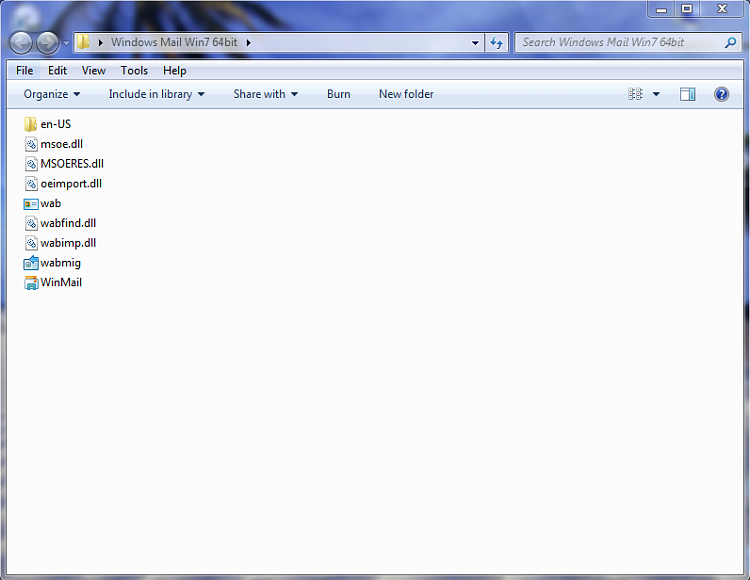
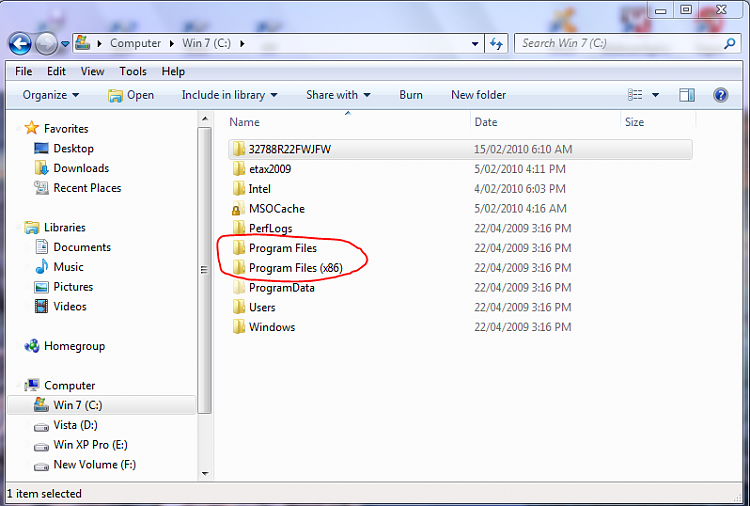
 I hate personally or you can use Microsoft Outlook
I hate personally or you can use Microsoft Outlook
 personally I hate ( very stupid designed by Microsoft people ) or you can use Microsoft Outlook
personally I hate ( very stupid designed by Microsoft people ) or you can use Microsoft Outlook  or some of free email software out there but some of them
or some of free email software out there but some of them 