How to Enable or Disable Secure Log On CTRL+ALT+DELETE in Windows 7
InformationThis will show you how to enable or disable having to press CTRL+ALT+DELETE before being able to enter your log on credentials in the Windows 7 log on screen.
NoteUsing secure logon provides an additional layer of security for your computer by ensuring that the authentic Windows logon screen appears. When secure logon is enabled, no other program (such as a virus or spyware) can intercept your user name and password credentials as you enter them.
EXAMPLE: Secured Log On CTRL+ALT+DELETE screen
NOTE: If you have a tablet connected to your computer with it's drivers installed, then you may see Press CTRL + Alt + Delete or use the Windows Security Button to log on instead.
OPTION ONEThrough Advanced User Accounts
1. Open the Start Menu.
2. In the search line, type netplwiz and press Enter. (See screenshot below)
3. Click on the Advanced tab. (See screenshot below)
4. To Enable Secure Log On
A) Check the Require users to press Ctrl+Alt+Delete box. (See screenshot above)5. To Disable Secure Log On
NOTE: If the setting is grayed out, then see OPTION THREE or OPTION TWO below.
B) Go to step 6.
A) Uncheck the Requires users to press Ctrl+Alt+Delete box. (See screenshot below step 3)6. Click on OK. (See screenshot below step 3)
NOTE: If the setting is grayed out, then see OPTION THREE or OPTION TWO below.
OPTION TWOUsing a REG File Download
NOTE: This option will also set OPTION THREE below back to it's default setting of Not Defined.
1. To Enable Secure Log On
A) Click on the Download button below to download the file below.2. To Disable Secure Log On
Enable_Secure_Logon.regB) Go to step 3.
3. Click on Save, and save the .zip file to the desktop.
4. Right click on the downloaded .reg file and click on Merge.
5. Click on Run, Yes, Yes, and OK when prompted.
6. When done, you can delete the downloaded .reg file if you like.
OPTION THREEThrough Local Security Policy
NoteWhen this option is set to Disabled or Enabled, it will override and gray out the settings in OPTION ONE above.
When this option is set to it's default Not Defined, then the settings in OPTION ONE above are no longer grayed out and can be set to how you like. Using a REG file in OPTION TWO above will set this option back to Not Defined.
1. Open the Local Security Policy editor.That's it,
2. In the left pane, expand Local Policies, and click on Security Options. (see screenshot below)
3. In the right pane, right click on Interactive Logon: Do not required CTRL+ALT+DEL and click on Properties. (see screenshot above)
4. To Enable Secure Log On
5. To Disable Secure Log On
A) Select (dot) Enabled, and click on OK. (see screeshot above)6. Close the Local Security Policy window.
Shawn
Related Tutorials
- How to Automatically Log On a User Account at Windows 7 Startup
- How to Add Advanced User Accounts to the Windows 7 Control Panel
- How to Change the Windows 7 Log On Screen Text Shadow
- How to Change the Windows 7 Log On Screen Background
- How to Make Windows 7 Require a User Name and Password at Log On
- How to Add or Remove Ease of Access Center from Windows 7 Log On Screen
- How to Set Account Lockout Threshold for Invalid Logon Attempts
- How to Set Account Lockout Duration for Locked Out User Accounts
- How to Set the Reset Account Lockout Counter After Setting
- How to Create a Advanced User Accounts Shortcut in Windows 7
- How to Require Users to Press CTRL+ALT+DEL to Approve UAC Elevation
- How to Fix Windows 7 Logon Screen Showing Only "Other User" and Last Logged On User Icon
- How to Display User Information or Not when a Windows Session is Locked
Secure Logon - Press CTRL + ALT + DELETE to log on
-
-
-
New #3
When I attempt to use the CTRL + ALT + DEL feature in windows 7 pro, it keeps resetting itself to not requiring it. I have tried this before in Windows Vista and XP and the same thing happens. My laptop is a Dell XPS M1530, which has a fingerprint scanner.
I have tested setting the DisableCAD registry setting, and using netplwiz, and local security policy, and it consistently resets to not requiring CTRL + ALT + DEL.
Any suggestions?
-
New #4
Hello Conninsl, and welcome to Seven Forums.
It may have something to do with your fingerprint scanner. Double check it's documentation to see if that may be responsible for resetting it. It may not operate properly if CTRL+ALT+DEL is enabled.
As a test, you can completely uninstall and remove the fingerprint scanner to see if works afterwards.
Hope this helps some,
Shawn
-
New #5
I have done this on my Acer Aspire 5315 Laptop and now when I restarted and I clicked Ctrl + Alt + Del, there is nothing there. The only option I have is a cancel button and when I click that it goes back to saying "Press Ctrl + Alt + Del to login." Can someone please help me with this issue.
-
New #6
Hello Corey, and welcome to Seven Forums.
You might see if you can do a System Restore at boot using a restore point dated before you made this change can fix this for you.
-
New #7
that didn't work, apparently system restore was off, so luckily on my desktop I have an .ISO of Win 7 (still using the beta release) so I'm copying it over to my USB drive and going to do a repair that way. but thanks for the help, and I'm glad to be a member of these forums, so far I've learned quite a bit. thanks again.
-
-
New #9
Was wondering how to do this ty for the share.

Secure Logon - Press CTRL + ALT + DELETE to log on
How to Enable or Disable Secure Log On CTRL+ALT+DELETE in Windows 7Published by Brink
Related Discussions



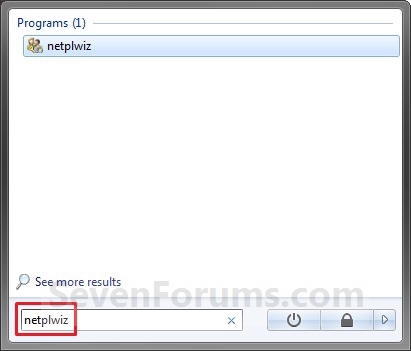
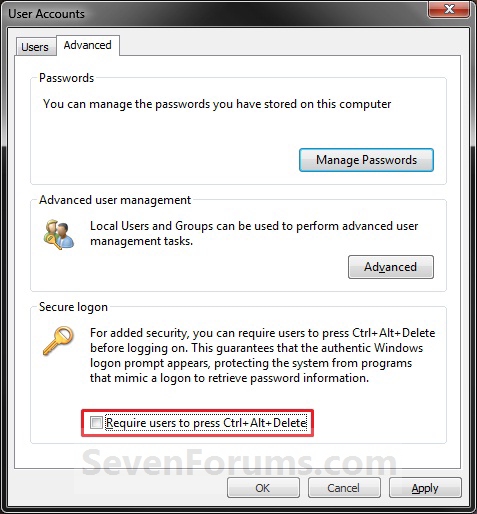
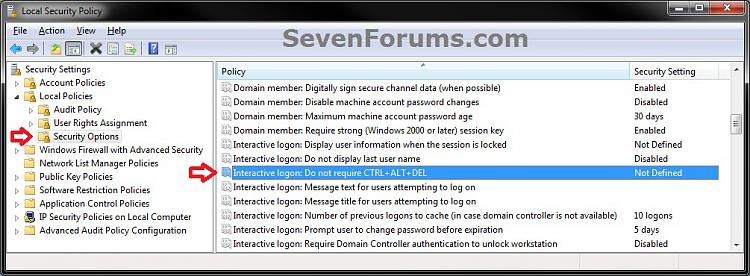


 Quote
Quote