How to Apply a Theme to your Google Chrome Browser
InformationThis tutorial will show you how to apply a theme to your Google Chrome browser.
Here's How:
1. In Chrome, click/tap on the Chrome menubutton, and click/tap on Settings. (see screenshot below)
2. In the Settings tab, click/tap on the Get themes button under Appearance. (see screenshot below)
3. In the Chrome Web Store tab, search for a theme you want. (see screenshot below)
4. When you find a theme you want, hover over it, and click/tap on Choose Theme. (see screenshot above)
5. The theme will now be downloaded and automatically applied to Chrome.
6. If you like, open a New Tab to see the full theme. (see screenshot below)
7. When finished, you can close the Settings and Chrome Web Store tab if you like.
Google Chrome Browser - Applying a Theme

Google Chrome Browser - Applying a Theme
How to Apply a Theme to your Google Chrome BrowserPublished by Dark Nova Gamer
Related Discussions


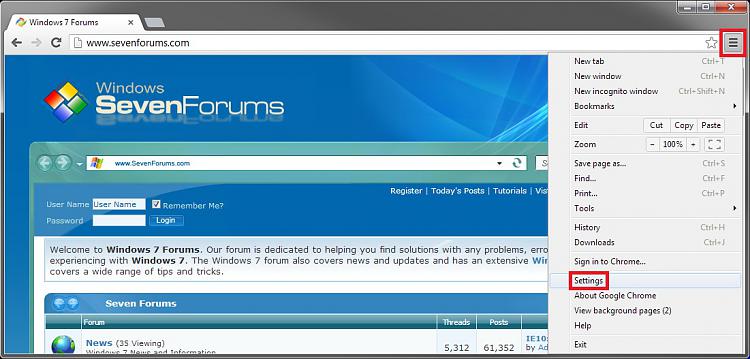
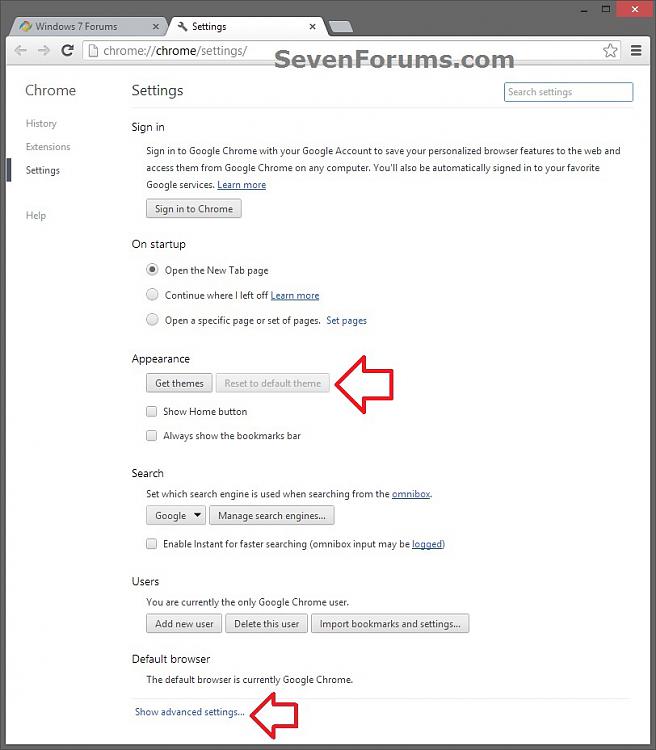
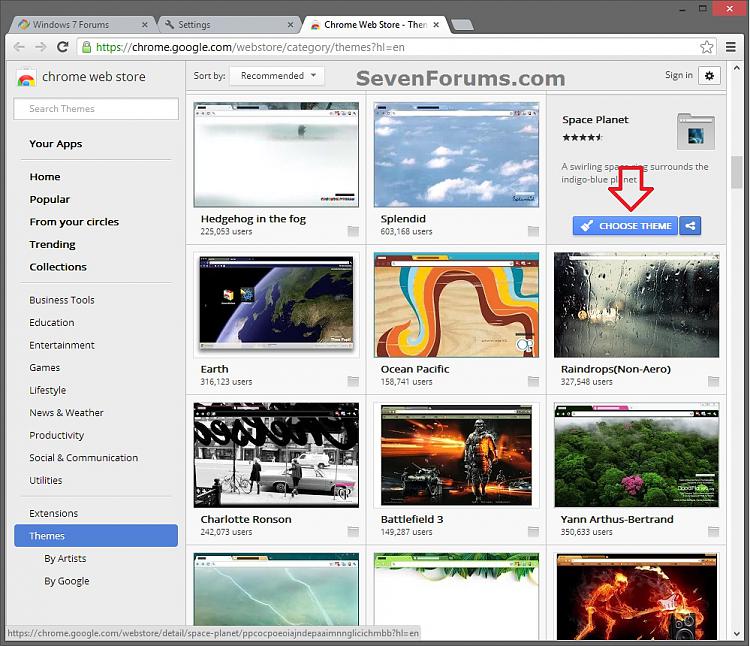


 Quote
Quote