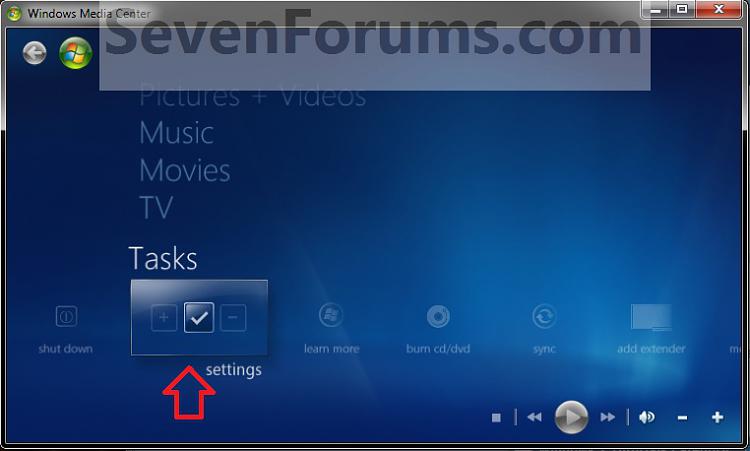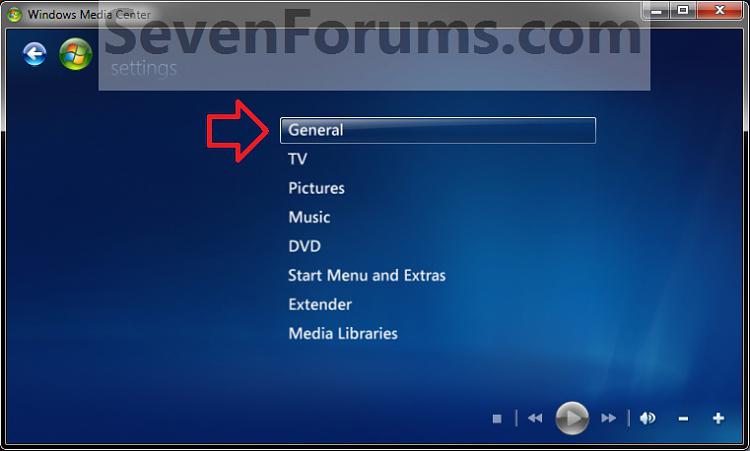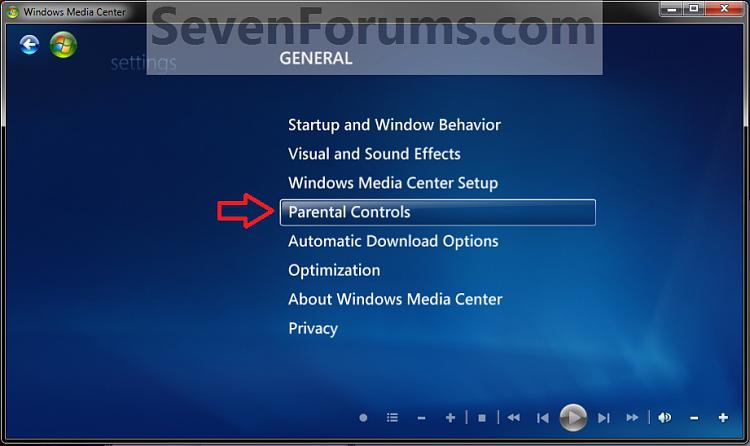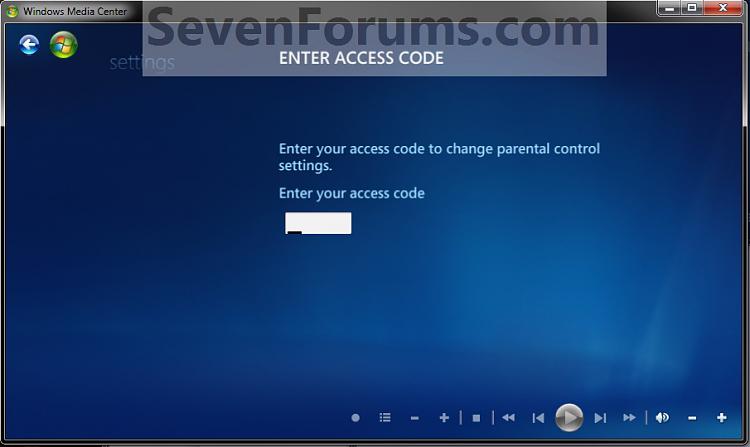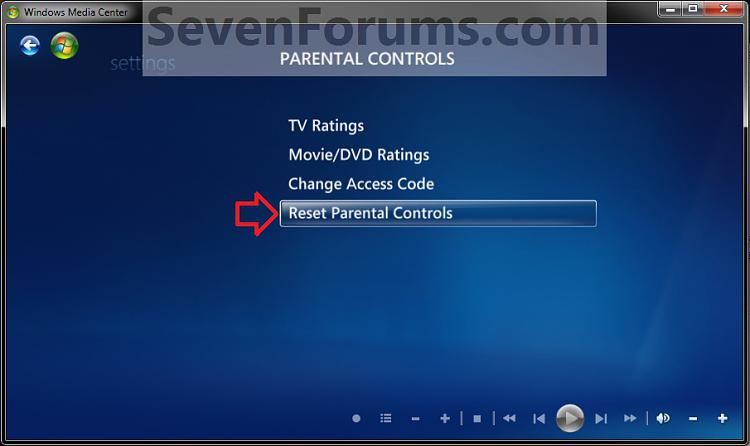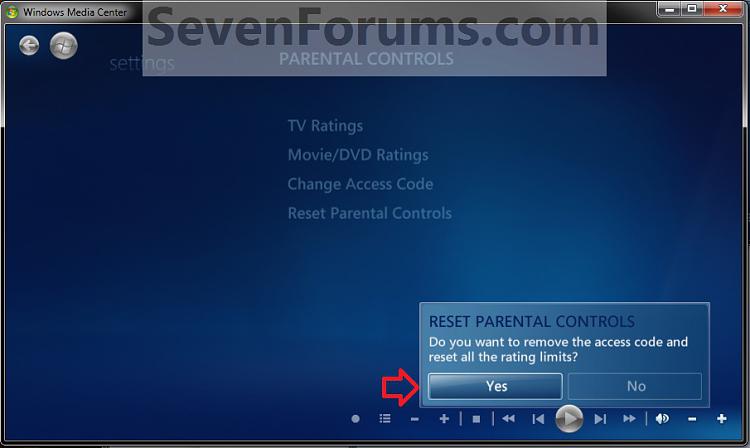How to Reset Windows Media Center Parental Controls to Default
InformationThis will show you how to reset Windows Media Center Parental Controls back to default to remove the access code and disable all restrictions.
NoteWindows Media Center is not available in the Windows 7 Starter and Windows 7 Home Basic editions.
The N and KN editions of Windows 7 have all the features that normally come with each individual Windows 7 edition, except for Windows Media Player 12 and related programs, such as Windows Media Center or Windows DVD Maker.
The N editions of Windows 7 allow you to choose your own media player and software required to manage and play CDs, DVDs, and other digital media files. If you choose to use Windows Media Player 12, downloading it, along with related software, is free.
Here's How:1. Open the Start Menu, and click on All Programs and Windows Media Center to open Windows Media Center.That's it,
2. In Media Center, scroll down to Tasks and select Settings. (see screenshot below) 3. Select the General option. (see screenshot below) 4. Select the Parental Controls option. (see screenshot below) 5. Type in a your current 4-digit access code. (see screenshot below) 6. Select Reset Parental Controls. (see screenshot below) 7. Click on Yes. (see screenshot below) 8. Parental Controls have now been reset. You can now close Windows Media Center when finished if you like.
Shawn
Windows Media Center Parental Controls - Reset

Windows Media Center Parental Controls - Reset
How to Reset Windows Media Center Parental Controls to DefaultPublished by Brink
Related Discussions