New
#160
Imaging with free Macrium
-
-
New #161
Hi
Got 2 questions:
1.- Where can i look if i have the 100 MB boot partition? (sorry, but i'm just starting on this imaging things )
2.- ┐That means i can't use a external USB HDD for storing the full image of my pc?
3.- If i use Macrium for imaging on DVDs, can i use this DVDs with the Sony-Vaio Start Repair Tool? or it only works with the Bootable-CD that you create with the Macrium free software?
Thanks for your time and answers :)
-
New #162
Three questions actually.
1. You can look in disk management.
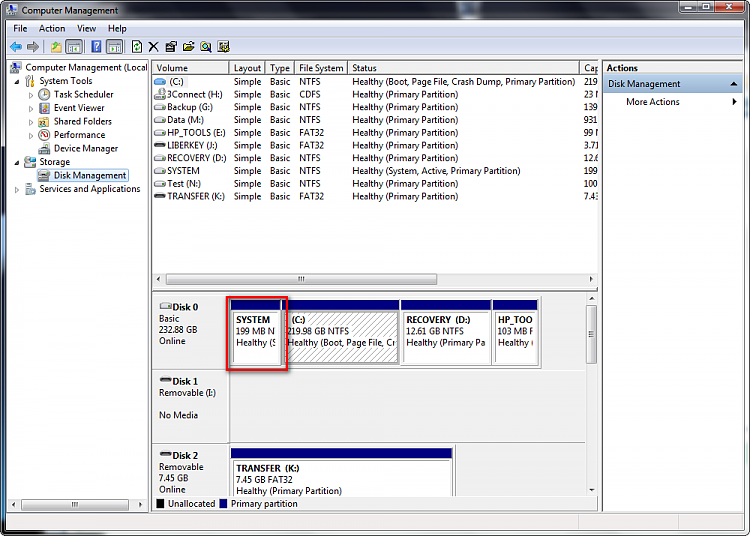
In my case it is 199MB. Macrium also displays the partitions when you fire it up.
2. An external USB drive can be used to hold the Macrium backups. I do it all the time. The quote above refers to the recovery environment which can't be installed on a USB HDD. It can be installed on a DVD or with third party tools (or version 5 of Macrium Pro - New release) be installed on a USB flash drive.
3. You need to create a Macrium recovery disk. The Sony Viao Recovery disk, the Windows Repair or Installation disk will not work. You can also use the Mini XP mode on Hirens Boot CD which has the Macrium PE recovery environment in it.
-
New #163
1. You see the 1▀▀MB partition in Disk Management.
2. You can image to a USB attacjed HDD. The quoted comment refers to the Macrium recovery program which can only be on a CD (with the free version of Macrium - in the Pro version the USB sticks are supported)
3. Imaging to DVDs is not recommended. It works but it is messy. Use a disk. And for recovery you must have the Macrium recovery CD which you can burn in one minute - no other tool will work.
PS: LOL - kado was 3 seconds faster with the right answers.
-
New #164
Sorry to jump in like that Wolfgang but it was 8 hours since the post and I didn't want the op to feel neglected.
-
-
New #166
Thank you very much!
I already imaged with win7-tool on my HDD (formatted it to NTFS, it was FAT32 so i couldn't use it). And created a win7 system repair dvd.
so, now ill image with free-macrium ( so i can have 2 images, coming from different programs ).
This is my Disk Management:

So i think i must mark ( C: ) as active (cause i don't have system reserved 100MB partition and because the C: has the Boot (Arranque, in spanish)), and I should replace the MBR.
Then, I have an extra "recuperative partition" from Sony-Vaio. (That i should mark it as pimary when imaging right? and when restoring i shouldn't replace the MBR there.
So, i can image both partitions ( "C:" and "Vaio-Restore-thing" ) at the same time. But when i'm going to restore, i should restore first the C: and after i've restored that i can restore the "vaio-blabla".
Am I right at all?
Thank you very much for your time and answers, really
-
New #167
Yes that sounds right. I can't remember whether the Windows restore gives you an option on marking the partition type and whether to restore the mbr but Macrium Free does and also suggests what you should mark them as.
-
New #168
I've got another doubt:
When i restore the Sony-Vaio-Recuperative-Partition, what should be my partition destiny?
Because the partition where i store now that, doesn't have a letter ( E:, F:, etc)
Is the first partition, the one of 11 GB

Sorry if my doubts are stupid I think i understood all, but when i saw my disk management, that SonyVaio-RecuperativePartition i got confused.
I think i understood all, but when i saw my disk management, that SonyVaio-RecuperativePartition i got confused.
Thanks!
-
New #169
1. Yes you deal with C as Active
2. The recovery partition I would image only once and keep it in stock - in case your HDD breaks. No need to restore it. But I would also burn the Win7 recovery DVD from it.
The recovery partition is a hiden partition. If you want it to have a letter, right click on it in Disk Management and assign a letter. But as I said, there is really no need to touch it.
3. You can replace the MBR, but if the disk did not break and you installed a new disk, it is not necessary.
Related Discussions


 Quote
Quote