How to Open an Elevated Command Prompt in Windows 7
InformationThis will show you how to open an elevated command prompt with administrator rights (Run as administrator) instead of the default command prompt without administrator rights in Windows 7.
TipIf you opened the elevated command prompt from a shortcut (ex: in Start Menu) and it opens to another location other than C:\Windows\System32, then right click on the shortcut and click on Properties. In the Shortcut tab, check to make sure that you have %HOMEDRIVE%%HOMEPATH% in the Start in field like below.
EXAMPLE: Elevated Command Prompt
NOTE: Notice how the elevated command prompt opens to C:\Windows\System32 and not C:\Users\(user name) as the default command prompt without administrator rights. Here's How:1. Do step 2, 3, 4, or 5 below for how you would like to open an elevated command prompt.That's it,
2. Use an Elevated Command Prompt shortcut.
OR
3. Open the Start Menu, click on All Programs and Accessories, right click on Command Prompt, and click on Run as administrator. (see screenshot below) OR
4. Open the Start Menu, type cmd in the search box, and press CTRL+SHIFT+ENTER.
OR
5. Open the Start Menu, type cmd in the search box, right click on cmd.exe (at top), and click on Run as administrator. (see screenshot below)Tip
- If you are in a administrator account and get a log in prompt after doing any of the above steps, then click on the Cancel button and repeat the above step again. This will only do this for the very first time you try to open a elevated command prompt in Windows 7.
- If you are in a standard account, then you will need to type in the administrator's password to elevate the command prompt.
Shawn
Related Tutorials
- How to Open a Command Prompt at Startup in Windows 7
- How to Open a Command Prompt in Windows 7
- How to Create an Elevated Command Prompt Shortcut in Windows 7 and Windows 8
- How to Run a Program as an Administrator in Windows 7
- How to Enable Copy to Clipboard from the Windows 7 Command Prompt
- How to Use "Open Command Window Here" in Windows 7
- How to Add or Remove "Open Command Window Here" from the Context Menu
- Add or Remove "Open Command Window Here as Administrator" to the Context Menu
- How to Personalize the Command Prompt Window
Elevated Command Prompt
-
New #1
I tried doing that, but everytime I try it keeps asking for the Admin password, do I have any hope being a Standard User?
-
New #2
Hello xIxREXxiIx,
Sorry, but you will have to do this in a administrator account, or type in the administrator's password.
Shawn
-
-
New #4
my problem lies not in taking ownership of files in the command line. If anybody can help me...my problem lies in the command that i input in the cmd itself like the chkdsk command or the defrag command in cmd, there is always a prompt that "you dont have enough administrative rights". if anyone knows how the cmd itself can be taken ownership of...id be much grateful.....
good day and god bless......
-
New #5
Hello Chronoss, and welcome to Seven Forums.
Are you logged in as an administrator, and are using a elevated (right click and "Run as administrator") command prompt?
-
New #6
yup...have done that and ive even activated most of the tweaks which pertains to acquisition of administrative rights.....
this pose as a problem to me since am used to defragging and disc checking utilizing such commands....
but in the attrib side i find no problems in that area....
my problems lies merely on that part....
thanks for replying...
good day and god bless....
-
New #7
-
New #8
thanks for replying...im gonna try that....
im running 2 systems....
mostly im on XP....
the one that contains the WIN 7 OS belongs to mah friend, i do maintennance on his systems...
will let you know if it works...
thanks a lot...good day and god bless....
-
New #9
Interesting I tried all scenerios! The ONLY method that resulted in the proper path was the last one. ALL the others still pointed to the user as if I had not specified the Run as Administor.
Related Discussions



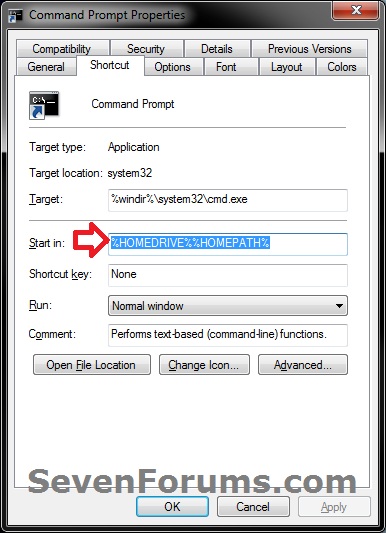

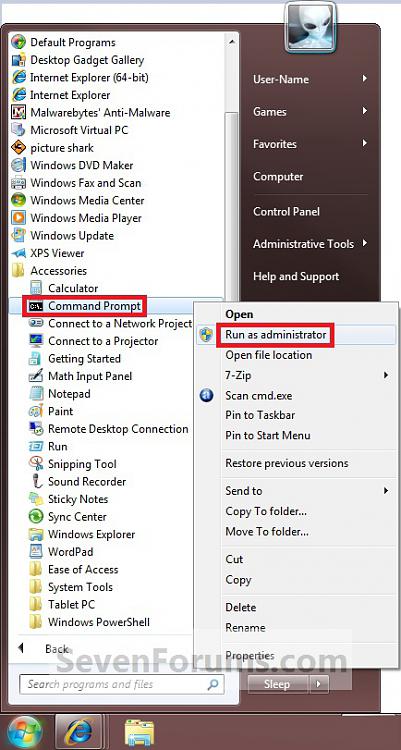
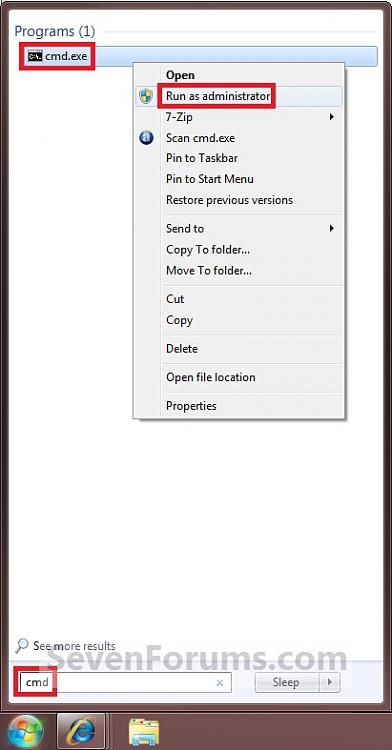
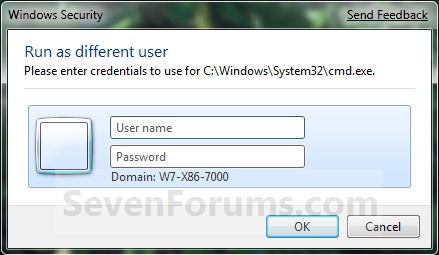

 Quote
Quote