Fix Empty Favorites in Navigation Pane in Vista, Windows 7, and Windows 8
InformationThis tutorial will show you how to fix Favorites when it is empty under it without any favorite links in the Windows Explorer navigation pane in Vista, Windows 7, and Windows 8.
You must be logged in as an administrator to be able to do the steps in this tutorial.
TipDouble check to make sure that the Favorites links are not just hidden by mistake, and needed to be unhidden.
If you only deleted the Favorites links, then you could use the tutorial below to restore them instead:
How to Restore the Default Favorite Links in Windows 7 Navigation Pane
EXAMPLE: Favorites - Default and Empty
NOTE: If Favorites is completety empty in the Navigation Pane and in the main window pane in Windows Explorer, then you will need to also do what is in the TIP box below.
OPTION ONETo Fix Empty Favorites with a REG File
1. Click/tap on the Download button below to download the file below.
Fix_Empty_Favorites.reg2. Save the .reg file to your desktop.
3. Double click/tap the downloaded .reg file to merge it.
4. If prompted, click/tap on Run, Yes (UAC Windows 7/8) or Continue (UAC Vista), Yes, and OK when prompted.
5. Log off and log on, or restart the computer to apply.
6. When done, you can delete the downloaded .reg file if you like.
TipIf Favorites is still empty afterwards, then download and merge the lnk (LNK) option in the tutorial below to restore all of the default association for shortcuts (lnk).
Default File Type Associations - Restore
AND
Double check to make sure that your C:\Users\(user-name)\Links folder is set to the default location.
OPTION TWOTo Manually Fix Empty Favorites in Registry Editor
1. Open the Start Menu, and type regedit in the search box and press enter.That's it,
2. If prompted by UAC, then click on Yes (UAC Windows 7/8) or Continue (UAC Vista).
3. In regedit, navigate to the location below.
HKEY_CLASSES_ROOT\lnkfile4. In the right pane of lnkfile, right click or press and hold on an empty space, and click/tap on New and String Value. (see screenshot below)
5. Type in IsShortcut for the name, and press Enter. (see screenshot below)
6. Close regedit.
TipIf Favorites is still empty afterwards, then download and merge the lnk (LNK) option in the tutorial below to restore all of the default association for shortcuts (lnk).
Default File Type Associations - Restore
AND
Double check to make sure that the C:\Users\(user-name)\Links folder is set to the default location.
Shawn
Related Tutorials
- Restore Default Favorite Links in Navigation Pane of Windows 7 and Windows 8
- How to Fix Manage "File does not have a program associated with it" Error
- How to Create a "Favorites" Shortcut in Windows 7 and Windows 8
- How to Change Default Icon of Favorites in Navigation Pane in Windows 7 and Windows 8
- How to Add or Remove Favorites from Navigation Pane in Windows 7
- How to Add or Remove "Favorites" from Navigation Pane in Windows 8 or Windows 8.1
- How to Rename "Favorites" in Navigation Pane in Windows 7 and Windows 8
- Restore Missing "Pin to Taskbar" and "Pin to Start Menu" Context Menu Items in Windows 7 Shortcuts
- Add or Remove "Favorites" Links in Navigation Pane of Windows 7 and Windows 8
Favorites Empty in Navigation Pane - Fix
-
New #1
Hi ,
I deleted the links folder by mistake and recreated it manually but nothing worked ??
-
-
New #3
Hum... hum... And what if ?...
Hi
So...
What if I have no entry at all called : HKEY_CLASSES_ROOT\lnkfile ?
Obviously : nomore IsShortcut within...
Please help me...
I can't stand any more having my Links' folder not expanding in the navigation pane
You'll be so kind...
-
New #4
Hello BBluminou, and welcome to Seven Forums.
You should have lnkfile by default. You'll have to scroll down past all the short file extension keys listed at first at the HKEY_CLASSES_ROOT registry location until you come down to where the alphabet starts over for the longer key names. You'll then just scroll down to lnkfile.
If you like, you could use OPTION ONE to have the REG file fix this for you instead of trying to do it manually in OPTION TWO.
Hope this helps for now, :)
Shawn
-
New #5
Hi
Thank you for answering but... for I've tried using the Search Box (CTRL+F) and I don't even have an entry called Inkfile !
Does W7 x64 works the same way than x86's one ?
I did post a screencopy to show what I have in the registry at that place...
-
-
New #7
A Miracle...
God bless you, Brink !
You're just a genius to me who was hanging around from forums to forums for the past 18 months...
Thank you so much !
-
-
New #9
Neither option works on my computer
and I don't have a C:\Users\(user-name)\Links folder nor HKEY_CLASSES_ROOT\lnkfile. How can I fix this problem?

Favorites Empty in Navigation Pane - Fix
Fix Empty Favorites in Navigation Pane in Vista, Windows 7, and Windows 8Published by Brink
Related Discussions



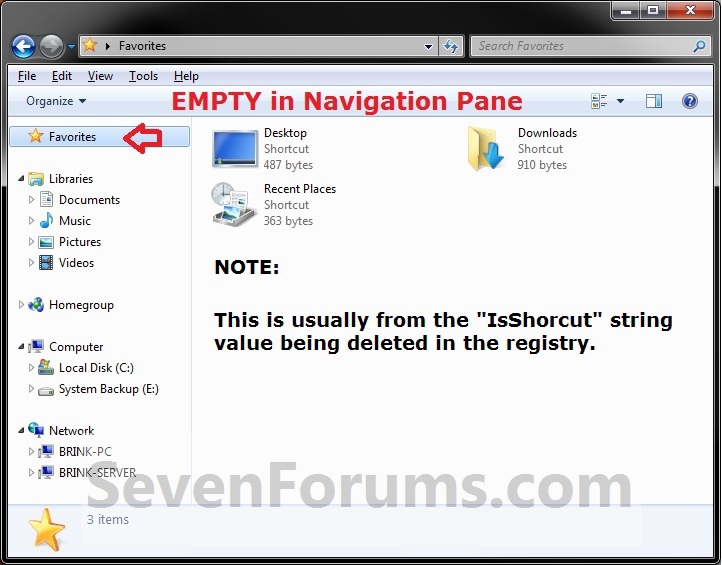




 Quote
Quote