How to Turn ClickLock On or Off in Windows 7
InformationIn this tutorial you will learn about the usage of ClickLock to easily select multiple objects.NoteClickLock enables you to highlight or drag without holding down the mouse button.TipThis feature is very useful for selecting items with a laptop touchpad.
Let's Begin:
[1] Open the Start menu. Type in "Mouse" (without the quotation marks) and hit Enter.[2] To Turn On ClickLock
A) At the bottom of the dialog box, check the "Turn on ClickLock" box. Then, hit the "Apply" button, and then the "OK" button.B) Go to step 4.[3] To Turn Off ClickLock
A) At the bottom of the dialog box, uncheck the "Turn on ClickLock" box. Then, hit the "Apply" button, and then the "OK" button. (See screenshot above)[4] Let's go to a folder with some items. Press and hold the left mouse button and slowly begin to make a selection. After 3 seconds of the left mouse button being held, release it. You will notice that the process of selecting is still ongoing. This also works for selecting text and other content.
B) You're done.THAT'S IT!!!TipYou can adjust how long you have to hold the mouse button before ClickLock activates by going to the Mouse options again and clicking the "Settings" button to the right of the "ClickLock" checkbox. Drag the slider to adjust this setting.
-~- D.W.96 -~-
ClickLock - Turn On or Off
-
Posts : 21,004 Desk1 7 Home Prem / Desk2 10 Pro / Main lap Asus ROG 10 Pro 2 laptop Toshiba 7 Pro Asus P2520 7 & 10New #1
Hum I couldn't find how to turn of the touchpad with this tut bu in Control Panel under Mouse Properties I had Touch pad settings and just ticked Disable internal pointing device and bingo on and off it goes!
Related Discussions



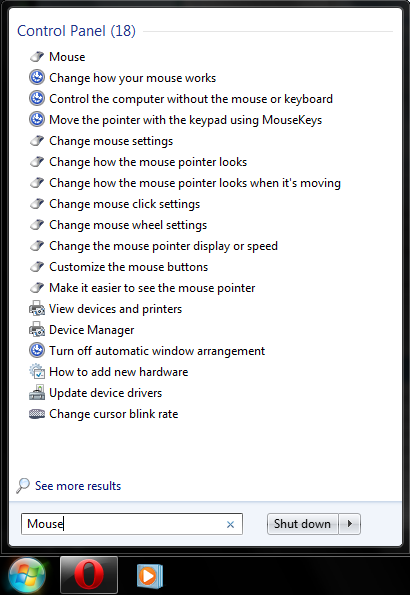

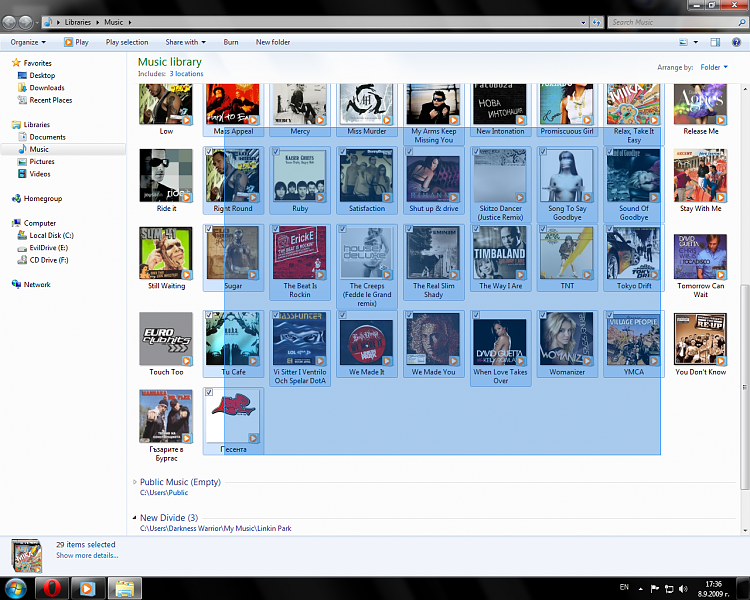
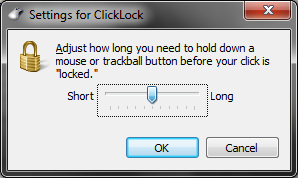

 Quote
Quote