New
#1470
Hi TheoG & ShadowMario3,
Thanks for your quick responses, thats awesome!
ShadowMario3, I tried what you suggested, and let me tell you, just for the sake of sharing experiences what happened. The first time I tried it, was when I installed win XP after I already had my two Win7 OS's running for a few months (booting with an EBCD boot menu). After installation, I had the usual problem of only win XP booting and the win7 boot menu disappearing. I figured out on my own (Im very proud of this) how to fix it through the win7 install DVD and startup repair feature that you mentioned. That gave me back the windows generated boot menu (not the EBCD menu I had created and was using). So far so good, thats when I found this page, realized all I needed to do was use EBCD, and was almost ready to fix it all....
HOWEVER, that first attmept at installing winXP wasnt to my liking since it had installed into a D: drive, and I needed D: for another drive cause I got a million projects referencing D: as a default location for source files.
SO, I re-installed win XP, after unplugging my other physical drives, so that it installed itself onto a C: drive (on the only drive it could see at that moment).
And thats what changed everything. Now, running system restore, startup repair, or even manualy repairing the MBR and all that using bootrec at the command prompt (as suggested in the tutorial) has no result. Startup repair states that there are no startup related errors to fix. bootrec /RebuildBcd tells me no windows installations have been found.
For some reason, forcing win XP to install into a C: drive, even though the other OS's also see themselves as C: drives if you boot into them, has thrown off the available windows tools, the standard fixes have no effect.
TheoG, I have a childhood friend who goes by the same name, both online and offline, and since I know you're not him, Im going to have to ask you to cease and desist from using that handle! LOL
Seriously though, thanks for the assitance
You said to "Reset the HD boot order". Where or how would I do that? The boot orders you proposed both look fine, as long as I can get the 931.51 GB drive to be the first hard drive to boot. Right now it seems to be loading off the 298.09 GB Drive with win XP on it.
I first used bcdedit after reading about it here, can I reset the boot order using that with that command? In my BIOS I cant specify boot order to that degree of detail, it doesnt allow for choosing individual hard drives in the standard settings, it only allows that in another menu seperate form the usual BIOS settings, and thats a one time choice, the setting doesnt hold till next time.
Im ready to reset my boot order... just need a few more pointers!



 Quote
Quote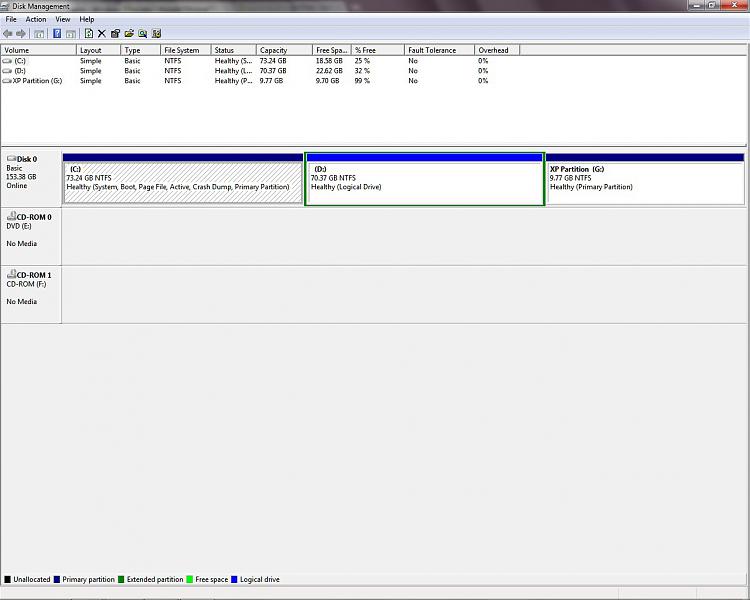
 Anyway, I'll be back after I try it. Thanks :)
Anyway, I'll be back after I try it. Thanks :)