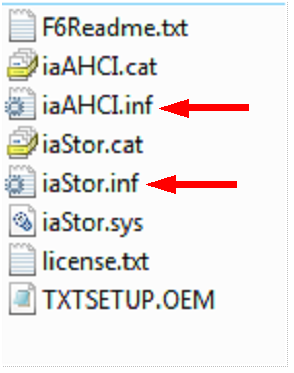New
#1090
BIOS should have SATA controller settings. If it's set to AHCI you may have the wrong driver slipstreamed. But if you change to IDE mode Win7 won't boot again.
Many or most XP programs that won't outright install in Win7 can be made to run using Win7 Compatibility Mode.
There are also free virtualization programs like Virtual Player, VMWare and Virtual Box that can run XP virtually for programs which can't be run in Win7.


 Quote
Quote