New
#1530
Thanks for the quick reply gregrocker. It was 4am when I made my last post and I fell asleep so I wasn't able to answer sooner.
I have used the WinXP HD as primary boot and am now in my XP OS. Here is an image of my Disk Management in XP.
Drive C: is where my current WinXP OS is. Drive E: is where I installed my Win7. And Drive D: is where I found the BCD file so it's where the dual boot menu should supposedly come from.
Sorry I couldn't get the Win7 image map since I couldn't access it as it gets an "Error loading Operating System" message right at the startup.
I read your suggestion and it's ok if I could make them separate startup systems and make Win7 the Primary boot. I actually just want to get my Win7 to open again. Thanks and I will wait for any suggestion you have. I'm also combing through the thread one more time to see if I missed something that could help me make it work. Thanks!

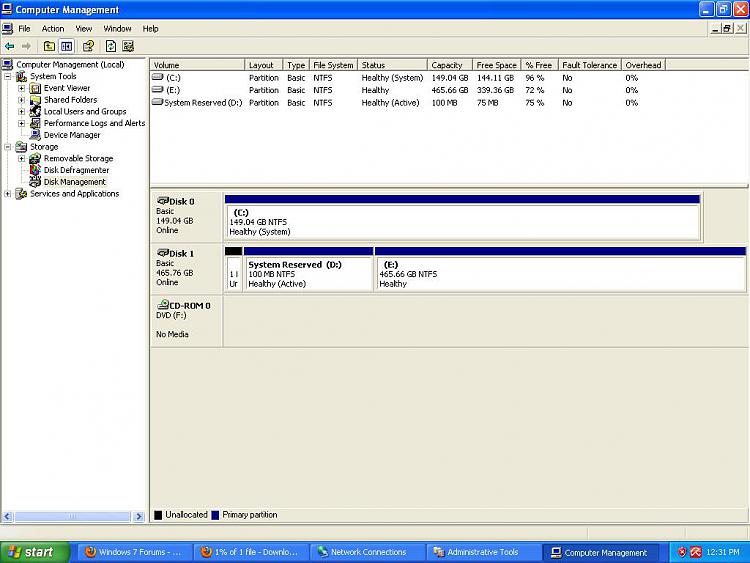

 Quote
Quote While not relishing the deep dark hole of dealing with someone from Customer Service, they surprised me and sent off both the Drv & Utl and Win 7 disks, FedExing them to me overnite!
While not relishing the deep dark hole of dealing with someone from Customer Service, they surprised me and sent off both the Drv & Utl and Win 7 disks, FedExing them to me overnite! 


 Frank)
Frank)