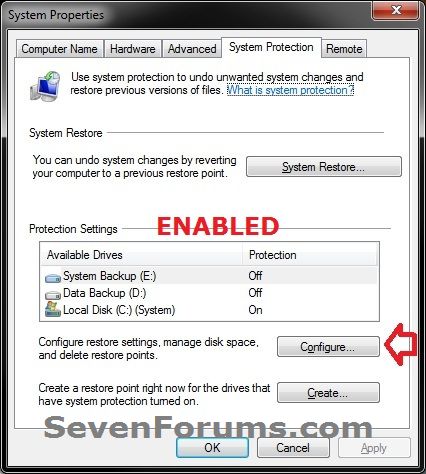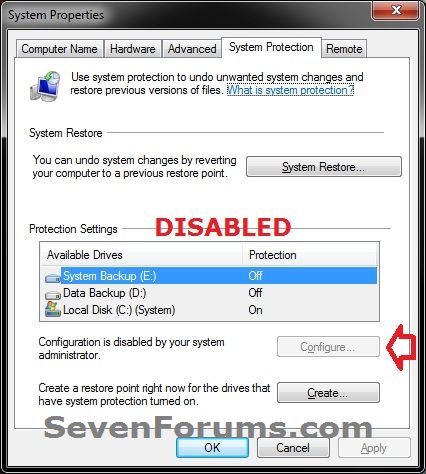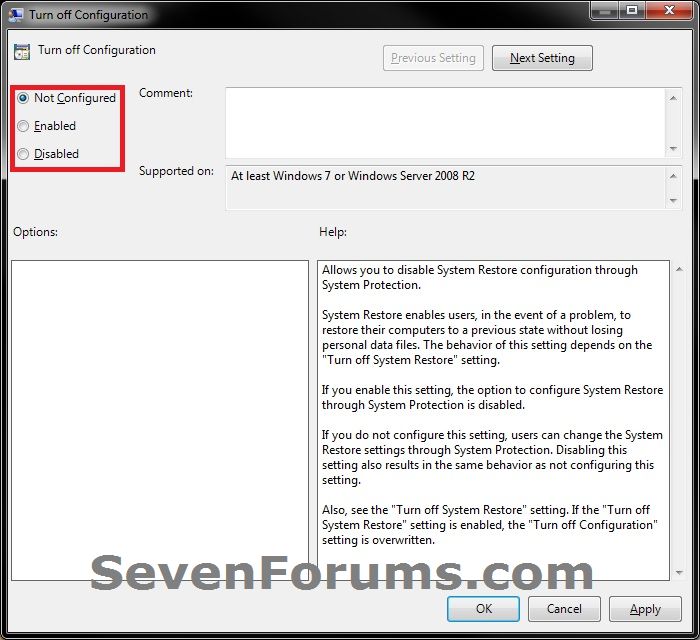How to Enable or Disable System Restore Configuration in Windows 7 and Windows 8
InformationThis will show you how to enable or disable System Restore configuration through System Protection for all users in Windows 7 and Windows 8.
This is used to configure restore settings, manage disk space, and delete restore points.
When disable, the Configure button is grayed out in the System Protection tab in System Properties. Users will also not be able to change any of the System Restore configuration settings that were set before it was disabled.
You must be logged in as an administrator to be able to do this tutorial.
EXAMPLE: System Restore Configuration Enabled and Disabled
OPTION ONEUsing a REG File Download
1. To Enable System Restore Configuration
NOTE: This is the default setting.A) Click on the Download button below to download the file below, and go to step 3 below.Enable_System_Restore_Configuration.reg2. To Disable System Restore ConfigurationA) Click on the Download button below to download the file below, and go to step 3 below.3. Save the .reg file to your desktop.Disable_System_Restore_Configuration.reg
4. Double click/tap on the downloaded .reg file to merge it.
5. If prompted, double click/tap on Run, Yes (UAC), Yes, and OK to approve the merge.
6. When done, you can delete the downloaded .reg file on the desktop if you like.
OPTION TWOThrough the Local Group Policy Editor
1. Open the Local Group Policy Editor.2. In the left pane, double click/tap on to expand Computer Configuration, Administrative Templates, System, and System Restore. (see screenshot below) 3. In the right pane of System Restore, double click/tap on Turn off configuration to edit it. (see screenshot above)That's it,
4. To Enable System Restore ConfigurationA) Select (dot) either Not Configured or Disabled, and go to step 6 below. (see screenshot below step 6)5. To Disable System Restore Configuration
NOTE: Not Configured is the default setting.A) Select (dot) Enabled, and go to step 6 below. (see screenshot below step 6)6. Click/tap on OK. (see screenshot below) 7. Close the Local Group Policy Editor window.
Shawn
Related Tutorials
- How to Enable or Disable System Restore in Windows 7 and Windows 8
- How to Turn System Protection On or Off in Windows 7
- How to Change the System Protection Disk Space Usage in Window 7
- How to Delete System Protection Restore Points in Windows 7 and Windows 8
- Create a "System Protection Properties" Shortcut in Vista, Windows 7, and Windows 8
- System Restore General Troubleshooting to Fix Issues
- How to Undo the Last System Restore in Vista and Windows 7
- How to Extract Files and Folders from System Restore Points in Windows 7 and Vista
System Restore Configuration - Enable or Disable

System Restore Configuration - Enable or Disable
How to Enable or Disable System Restore Configuration in Windows 7 and Windows 8Published by Brink
Related Discussions