How to Create a Screenshot Using Media Player Classic
InformationThis tutorial will show you how to create a screenshot using Media Player Classic.NoteIf you don't have Media Player Classic in your pc, download the K-Lite Codec Pack and it will be installed.
Or if you want to download just Media Player Classic (HC) without codecs:
Media Player Classic and Media Player Classic Home Cinema
For this tutorial I'm using Media Player Classic Home Cinema v1.4.1.2834.
1. To start Media Player Classic click onbutton , type Media Player Classic in the search box, and press Enter. This will start MPC. After that you will see the main window on the program.2. From the menu View select Options.3. This will open Options window. In left side first click on Output and on the right side select VMR9(Windowed).4. Next, we're gonna do is to open some video in Media Player Classic. After you open some video file, click on the pause button
.5. Now,when the video is paused,from the menu File select Save Thumbnails.6. You'll see the Save As window.
- In File Name wrote the name that you want to be saved.
- In Save as type select the extension of the thumbnail. (.png ; .jpg ; .bmp)
- In Thumbnails also select what you want. (I select 4x4)
- And in Image Width select the size (mine is 1024)
7. Wait for a while for video to be processed. And finally here is the result.
Media Player Classic - Create Screenshot With
-
-
-
-
-
New #5
Nice find but for those of us that don't want to grab another Codec pack
Get Media Player Classic here
Free-Codecs.com :: Download Media Player Classic 6.4.9.1 : Media Player Classic is an enhanced version of Media Player 6.4
or (IMHO even better) Media Player Classic Home Cinema
Download Media Player Classic Home Cinema, Free Video Player Download
or (what I use) the latest daily BETAs of MPC-HC direct from "Mother Russia"
Media Player Classic Home Cinema (x86/x64) - XvidVideo.RU
-DG
-
-
-
-

Media Player Classic - Create Screenshot With
How to Create a Screenshot Using Media Player ClassicPublished by StalkeR
Related Discussions






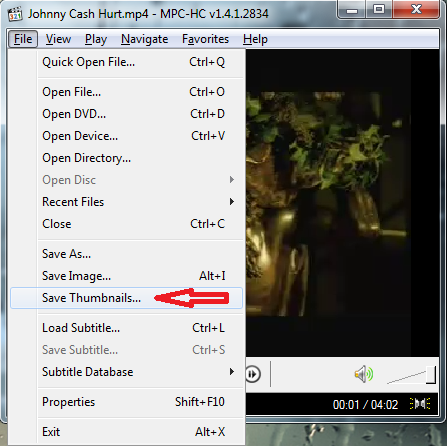
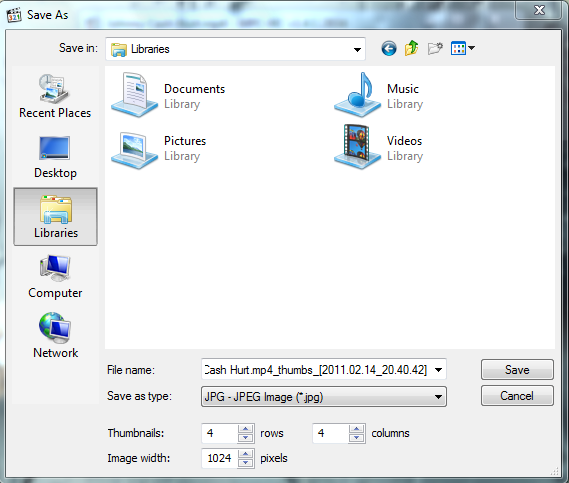



 Quote
Quote