How to Clean Left Over Driver Files with DDU or Driver Sweeper
InformationThis tutorial will show you how to clean driver files left over after uninstalling hardware such as: Graphic Card, Sound, Microsoft mouse and even PhysX using the free Display Driver Uninstaller (DDU) or Driver Sweeper. Not cleaning left over files from uninstalling drivers can result in problems when utilizing the hardware.
NoteDriver Sweeper is very easy to use. You only have to select the drivers you want to clean up.
The best way to clean drivers is to first uninstall the drivers using the official uninstallers, reboot in Safe Mode and run Driver Sweeper. However, rebooting and not going into Safe Mode also works, but can cause some files not to be cleaned.
What can it be used for ?
The current supported drivers are NVIDIA (Display and Chipset), ATI (Display), Creative (Sound), Ageia (PhysX), MMouse, Realtek (Sound), NEC (USB), Fresco Logic (USB), Marvell (Storage), JMicron (Storage), HP (Printer).
All the settings are saved in an ini file. Nothing is created in the registry, so it's possible to use it as a portable program. Log files can be saved to the hard disk and viewed as well. You can find the logs under the Tools menu.
System requirements:
Operating Systems - Any Windows version (32-bit and 64 bit) with Microsoft .NET Framework 3.5 from Official Microsoft Download Center or higher installed.
Disk Space (Downloaded) - 5MB
Disk Space (Installed) - 20MB
1. Click on Download below to download the Display Driver Uninstaller (DDU) file to your desktop.
Note
2. Extract (drag and drop) the contents of the .zip folder into a "New Folder" on your desktop, and run the DDU or Driver Sweeper.exe.
3. If prompted by UAC, then click on Yes.
4. Uninstall the driver from Programs and Features within the Control Panel as your usually would, restart the computer if needed.
5. Run DDU or Driver Sweeper, check the driver(s) you wish to clean, then click either the Analyse button to see what is left over or click Clean to clean the left over files and registry entries straight away.
6. When finished, you will be prompted to Restart the computer.
7. When the computer has finished restarting, you can now install the new drivers if you like.
Drivers - Clean Left over Files after Uninstalling
-
New #1
Great guide, but there's a spelling error: "3. After clicking the drivers you with to clean you can do one of two things you can click the "Analyse" button to see what is left over or you can click "Clean" to clean the left over files and registry entries strait away."
Straight is spelled wrong. ^ But other than that, excellent guide .
.
-
-
-
-
New #5
Thanks Crispy.
Never had any issues (as yet) with driver uninstalls.
Will have a go at driver sweeper for future uninstalls.
Regards
-
-
New #7
Ya i know about that, I was just updating it, all updated now 2.8.5 latest version.
9/2/2011: Download Link updated.Last edited by Crispy; 08 Feb 2011 at 16:38.
-
New #8
So this just removes the old files left over after the uninstallation of the said drivers? It doesn't clean the extracted or temporary files that the installers create? For example, when installing an Nvidia driver, it will be extracted first (as far as i know). After installation, we don't need those files anymore right? It doesn't clean these right?
I've downloaded the application but will wait for a response before I start using it. Cheers!
Cheers!
-
New #9
That "NVIDIA" folder you just delete manually, this program is designed to delete the left over files once you have uninstalled the driver through "Programs and Features", there can be problems caused if you just uninstall then install the new drivers, the old and new drivers may conflict with each-other and cause errors.

Drivers - Clean Left over Files after Uninstalling
How to Clean Left Over Driver Files with DDU or Driver SweeperPublished by Crispy
Related Discussions



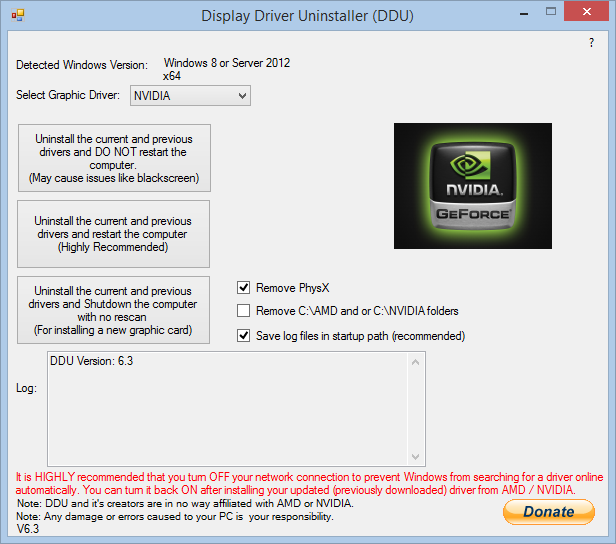

 Quote
Quote