How to Add or Remove the Search Button in the Windows 7 Start Menu
InformationThis tutorial will show you how to add the Search button back to the right dark side of the Windows 7 Start Menu by replacing either the Help and Support button or Run button with Search instead.
By default the Search button in the Start Menu is not available in Windows 7.WarningYou will only be able to do this while logged in as an administrator.
EXAMPLE: Start Menu with Search Added
EXAMPLE: Search
NOTE: This is the Search window that opens when you click on the Search button in the Start Menu. It is the same Windows Key + F Search window.
OPTION ONETo Add Search Button to Start Menu
1. Open the Start Menu, then type regedit in the search box and press enter.
2. If prompted by UAC, then click on Yes.
3. To Replace "Help and Support" Button with Search
A) In regedit, navigate to the location below.4. To Replace "Run" Button with Search
HKEY_CLASSES_ROOT\CLSID\{2559a1f1-21d7-11d4-bdaf-00c04f60b9f0}B) Go to step 5.
A) In regedit, navigate to the location below.5. Take ownership (Option Three step 2 at link) of the {25591f.......} registry key number from step 3 or 4 above, then set permissions to Allow your user account Full Control of the registry key. The screenshot below has the steps numbered in order to help make it easier to do.
HKEY_CLASSES_ROOT\CLSID\{2559a1f3-21d7-11d4-bdaf-00c04f60b9f0}
6. To Replace "Help and Support" Button with Search
A) Click on the download button below to download the file below.7. To Replace "Run" Button with Search
Replace_Start_Menu_Help_with_Search.regB) Go to step 8.
A) Click on the download button below to download the file below.8. Save the .reg file to the desktop.
Replace_Start_Menu_Run_with_Search.reg
9. Right click the downloaded .reg file and click on Merge.
10. Click on Run, Yes (UAC), Yes, and OK when prompted.
11. Log off and Log on, or restart the computer to apply changes.
12. When done, you can delete the downloaded .reg file if you like.
OPTION TWOTo Remove Search Button and Restore Default Button
1. To Remove Search and Restore "Help and Support" ButtonThat's it,
A) Click on the download button below to download the file below.2. To Remove Search and Restore "Run" Button
Restore_Start_Menu_Help.regB) Go to step 3.
A) Click on the download button below to download the file below.3. Save the .reg file to the desktop.
Replace_Start_Menu_Run.reg
4. Right click the downloaded .reg file and click on Merge.
5. Click on Run, Yes (UAC), Yes, and OK when prompted.
6. Log off and Log on, or restart the computer to apply changes.
7. When done, you can delete the downloaded .reg file if you like.
Shawn
Start Menu - Add or Remove Search Button
-
New #1
error reported citing ownership problem
When applying the registry patch Replace_Start_Menu_Help_with_Search.reg Windows (Pro) returns an error that the data was not written to the registry because "some keys are open by the system or other processes." I have enabled the ownership for the administrator as outlined in the tutorial. Looking through the open processes I don't find something that obviously is editing or "owning" the registry file. Can you suggest how I can troubleshoot? The patch fails to install.
-
New #2
Hello Pbahnson, and welcome to Seven Forums.
Did you also set the permissions to Allow your user account Full Control of the registry key?
-
New #3
Hello there! My windows 7 dont have a "search" feature so I followed your thread on how to add the "search feature" and also the "replace run with search". After this one i restarted my pc, and there it was the "search feature". But when I click the search button this error message prompted, "There is no program associated to perform the requested action. Please install a program or, if one is already installed, create an association in the Default Programs control panel. What should I do next? Thank you very much!
-
New #4
Hello Jehpih, and welcome to Seven Forums.
As a test, do you get the same message when you press the Windows + F keys to open Search instead?
-
New #5
Thanks for the reply Shawn :)
nothing happens when I press ctrl F
regards
-
-
-
New #8
In that case, see if downloading and merging the .reg file for the listed Search option in the tutorial below may be able to help. It restores it's default associations.
Default File Type Associations - Restore
-
New #9
now this is the error message:
search:
Class not registered




Start Menu - Add or Remove Search Button
How to Add or Remove the Search Button in the Windows 7 Start MenuPublished by Brink
Related Discussions


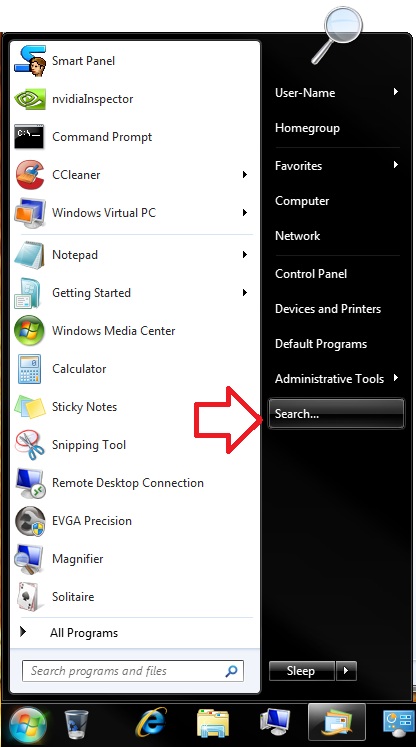


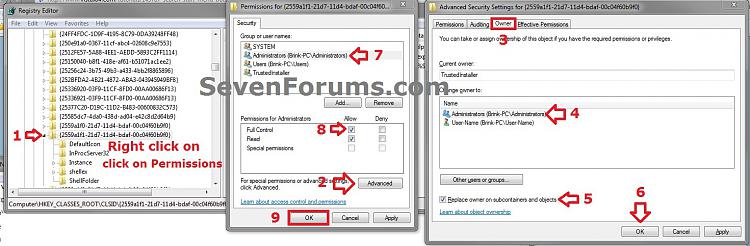

 Quote
Quote