How to Delete Cookies in Windows 7 and Vista
InformationCookies are small .txt (text) files that websites put on your computer to store information about you and your preferences, such as your name, site login password, preferences, shopping cart info, and more.
This will show you different ways on how to delete cookies in Windows 7 and Vista.
OPTION ONETo Delete Cookies Using CCleaner
1. If you have not already, you will need to download and install the free CCleaner.
2. Run CCleaner, then make sure that Cookies is checked and click on the Analyze button. (see screenshot below)
3. Click on the Run Cleaner button to delete everything checked in step 2 above. (see screenshot below)
4. When finished, you can close CCleaner.
OPTION TWOTo Delete Cookies through Windows Explorer
1. Open Folder Options, and select (dot) Show hidden files, folders, and drives and uncheck the Hide protected operating system files box. (see screenshot below)
2. In Windows Explorer, navigate to the hidden folder location below. Select and only Delete any listed .txt files (cookies) that you want to delete. (see screenshot below)
NOTE: You can also just type shell:cookies in the Start Menu search box and press enter to open to this location without having to mess with Folder Options (step 1 and step 4).
3. In Windows Explorer, navigate to the hidden folder location below. Select and only Delete any listed .txt files (cookies) that you want to delete. (see screenshot below)Code:C:\Users\(User-Name)\AppData\Roaming\Microsoft\Windows\Cookies
NOTE: You can also just type shell:cookies\Low in the Start Menu search box and press enter to open to this location without having to mess with Folder Options (step 1 and step 4).
4. Open Folder Options, and select (dot) Don't Show hidden files, folders, and drives and check the Hide protected operating system files box. (see screenshot below)Code:C:\Users\(User-Name)\AppData\Roaming\Microsoft\Windows\Cookies\Low
5. When finished, you can close Windows Explorer.
OPTION THREETo Delete Cookies through Internet Explorer
1. Open the Control Panel (All Icons view), and click on Internet Options.
A) Close the Control Panel.OR
B) Go to step 3.
2. Open Internet Explorer, then click on Tools and Internet Options (see screenshots below)
3. Under Browsing history in the General tab, click on the Delete button. (see screenshot below)
4. Check Cookies, and click on the Delete button. (see screenshot below)
5. Click on OK. (see screenshot below step 3)
6. When finished, you can close Internet Explorer.
OPTION FOURTo Delete Cookies through Firefox
1. If you have not already, you will need to download and install the free Firefox.That's it,
2. Open Firefox, then click on Tools and Options. (see screenshot below)
3. Click on the Privacy option icon, then click on the Show Cookies button. (see screenshot below)
4. To Only Delete a Selected Cookie
A) Select on or more cookies or cookie folders, then click on the Remove Cookie button. When done, click on Close. (see screenshot below)5. To Delete All Cookies
A) Click on the Remove All Cookies button, and click on Close. (see screenshot above)6. Click on OK. (see screenshot below step 3)
7. When finished, you can close Firefox.
Shawn
Related Tutorials
- How to Import and Export Cookies in Internet Explorer
- How to Import and Export Internet Explorer Cookies Per Site Privacy Actions
- How to Enable or Disable DOM Storage "Cookies" in Internet Explorer and Firefox
- How to Allow or Block Cookies in Internet Explorer in Vista and Windows 7
- How to View the Webpage Privacy Report in Internet Explorer
Cookies - Delete
-
New #1
Great idea for a tut. This is a question that comes up very often and there were a multitude of answers. This is now part of my favs, to give to those who want to delete their cookies.
-
-
New #3
One more option: Type shell:cookies into start/search and hit Enter. That brings up the cookies folder where you can delete them all or selectively.
-
-
New #5
Shawn, now you got me. What is the difference with or without the \low? The 2 folders seem to have different properties in terms of # of files.
-
New #6
WHS,
They are just two different locations that cookies are saved at. You'll find that most cookies are usually saved in the Low folder (subfolder in Cookies folder).
-
Related Discussions



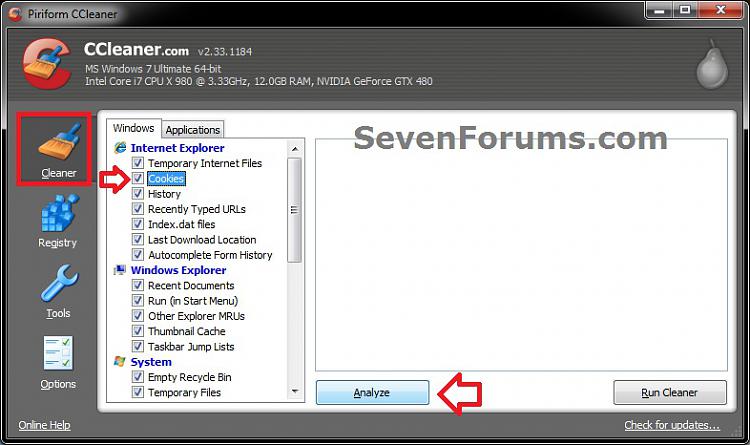

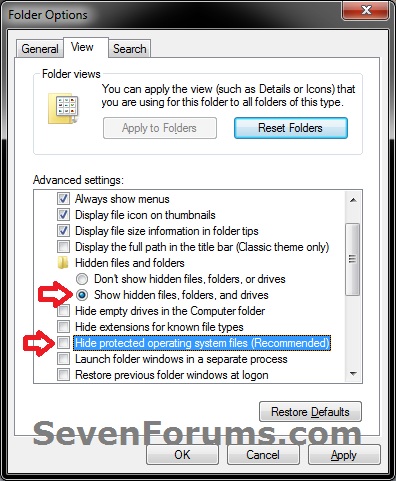
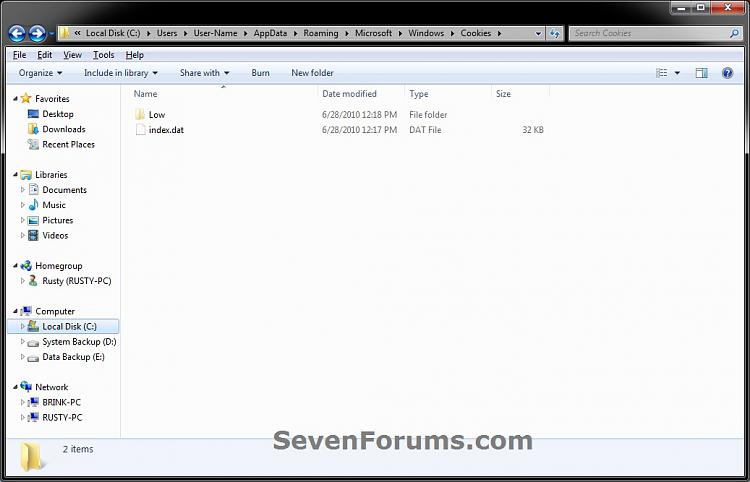
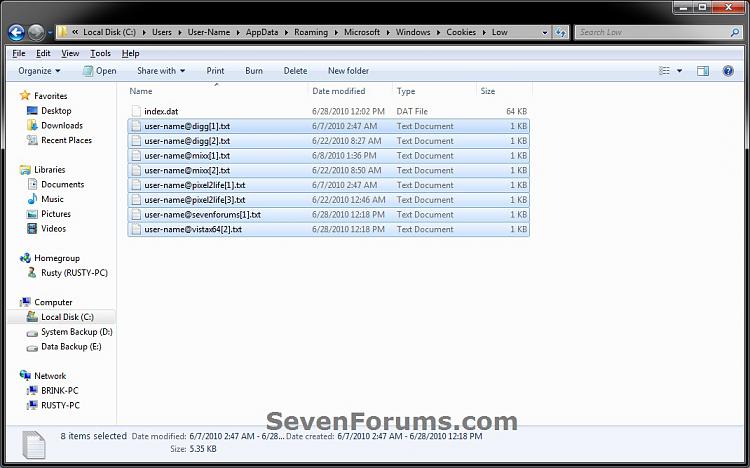




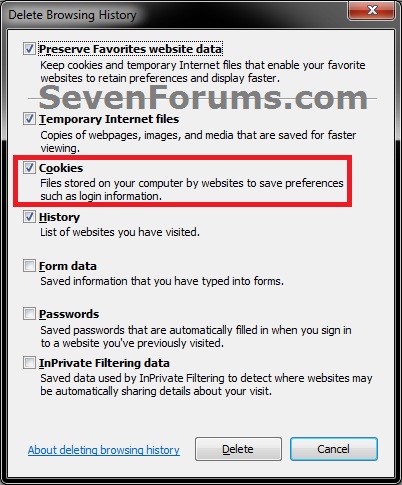

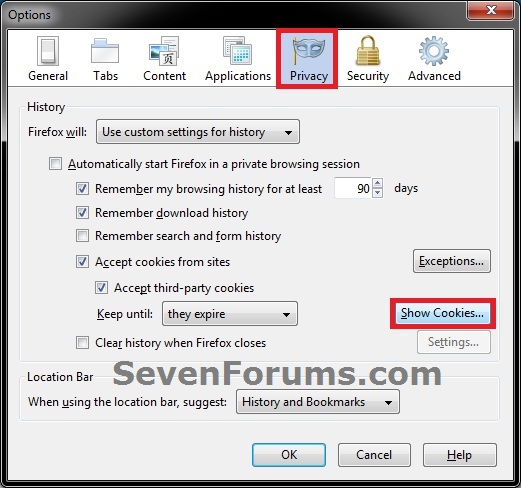
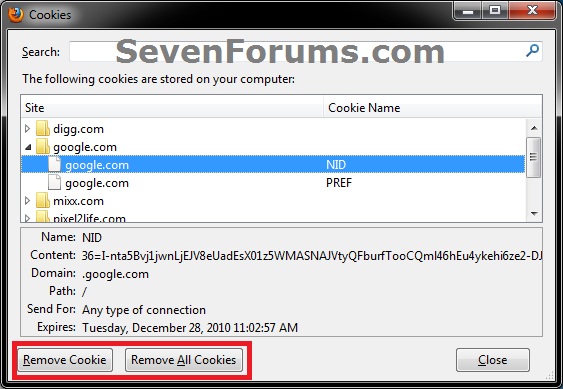

 Quote
Quote