New
#1
Win 7 Virtual XP
Hello.
Firstly, I am sorry if this is in the wrong place.
I am a 63year old computer user, not a compter fixer.
I have just got a new Dell E 5510 Laptop with Win 7 Pro 32bit.
I want to use some programs that only run on XP Pro.
I has downloaded and installed Virtual XP, loaded my program, and all is well.
Now the bad news. The program needs to be activated by getting a file from drive A
If I plug my USB disk drive in and connect it, it comes up as drive B
How can I make the virtual drive A active.
Help urgently needed in simple plain English.
I await your wise words.
BC


 Quote
Quote
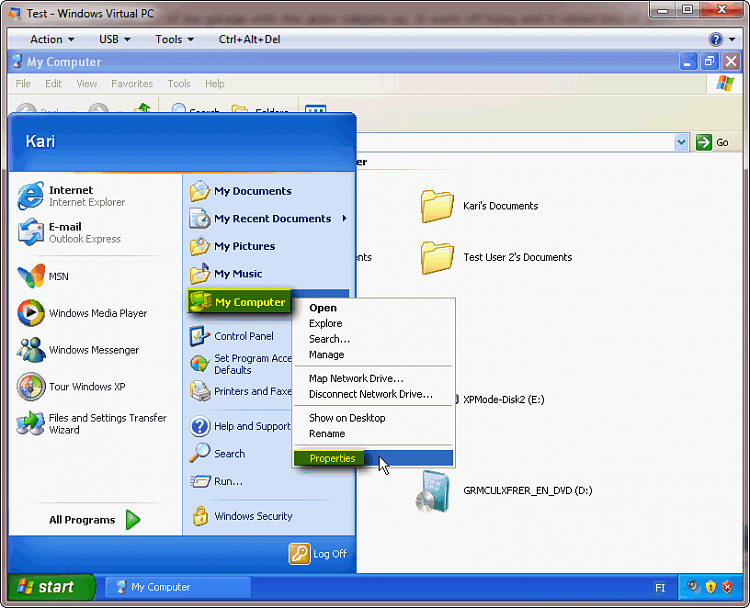
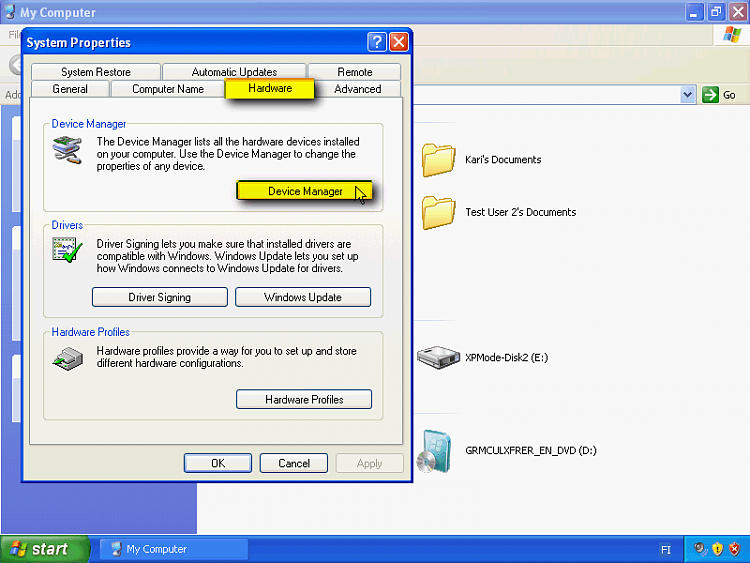
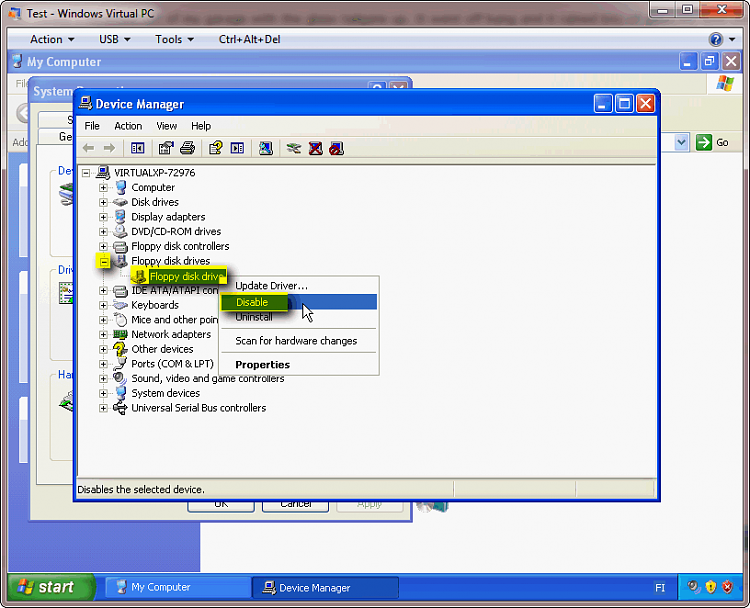
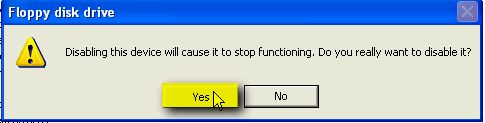
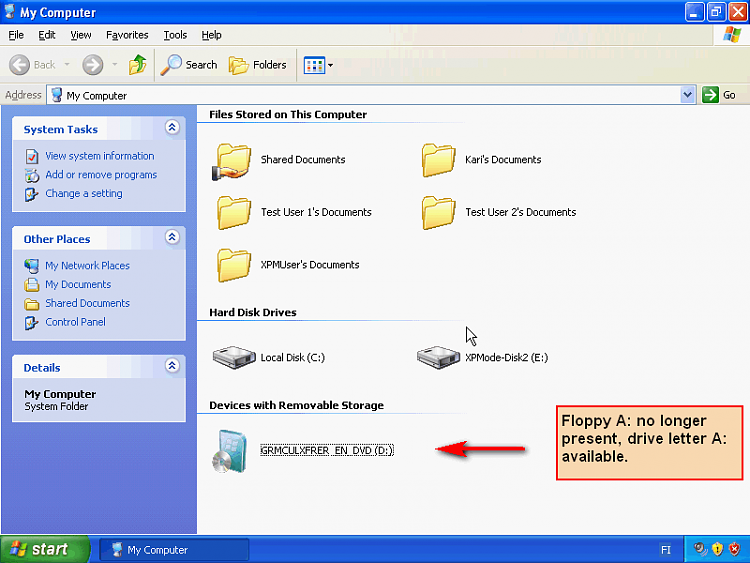
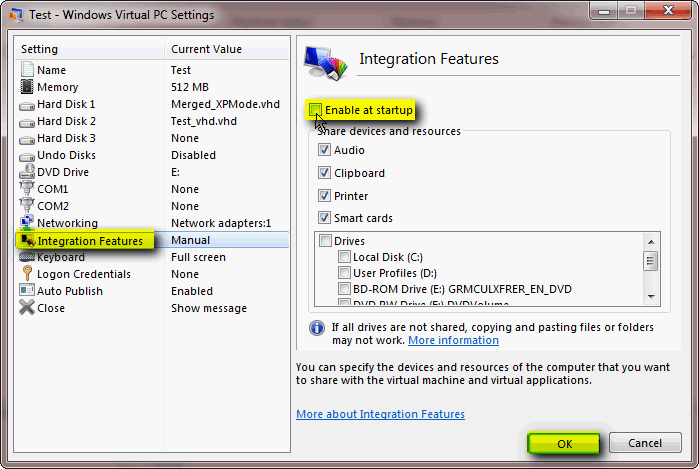


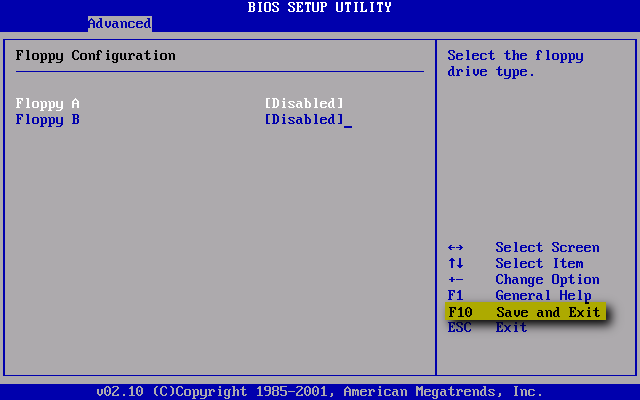
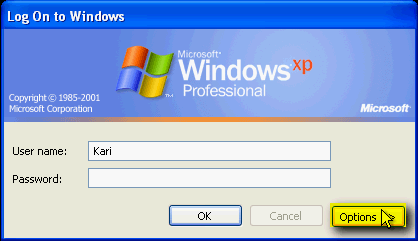
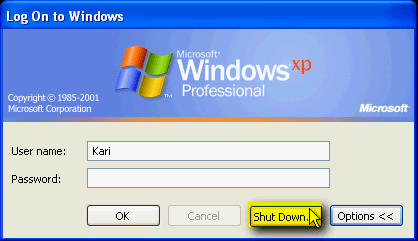
 . I disabled native floppy. Then rebooted (closed down and reopened) xp mode, plugged in usb floppy, and then "attached" usb floppy and voila letter A
. I disabled native floppy. Then rebooted (closed down and reopened) xp mode, plugged in usb floppy, and then "attached" usb floppy and voila letter A  . If you remove the native floppy it will simply reinstall itself when you reopen xp mode Hence the drive letter will remain B. Thankyou and Good Day!!!
. If you remove the native floppy it will simply reinstall itself when you reopen xp mode Hence the drive letter will remain B. Thankyou and Good Day!!!