New
#1
XP Mode - No Full Screen or Integration Features
Using Windows 7 Pro 64 bit+SP1.
Have had XP mode running without problems for over a year. Today I launched XP mode and could not get rid of the menu bar across the top of the screen, which also left my Windows 7 Task Bar and System Tray visible. Also not all the previous options were available in the menu bar. The VM settings stated that Integration Features were not enabled (why, I don't know - I hadn't made any changes) so I hit 'Install Integration Features' which basically starts and then stops with a 'Set Up Interrupted' meassage. I tried this several times with the same result. I looked in the XP's Device Manager and found that the 'Virtual PC Bus Guest Driver' was not working with message 'Could not start this device because its configuration information (in the registry) is incomplete or damaged'.
After extensive searching on the web, I tried the 'fix' described in the following link but to no avail: Starting Virtual Machine will not start from hibernate mode.
I've also got virtualization enabled in my BIOS. So I'm stymied at the moment. This seems to be a common problem from the research I've done but I haven't yet been able to find a solution. Solutions will be gratefully received! TIA


 Quote
Quote ) this message when booted:
) this message when booted: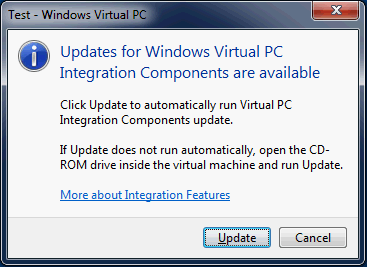
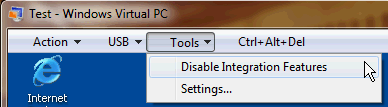

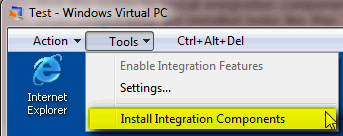

 In Control Panel/Add-Remove programs 'Virtual Integration PC Components' are shown as installed. I uninstalled them and rebooted
In Control Panel/Add-Remove programs 'Virtual Integration PC Components' are shown as installed. I uninstalled them and rebooted
