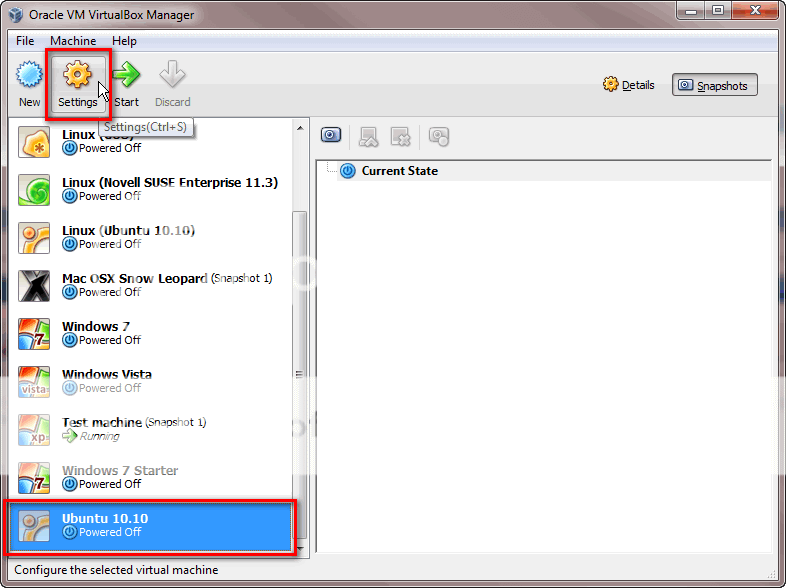New
#1
Virtual PC and Ubuntu 11.04
G'day,
I've decided to expand my boundaries, and experiment with both virtualisation and Linux. This is something completely new to me as I have never attempted to use either before.
I propose to follow Kari's excellent tutorial for the task:
Linux - Install on Windows 7 Virtual Machine using VirtualBox
My goal is to be able to claim that I can run a virtual PC and make a post to SevenForums from a browser within Ubuntu. Who knows, if all goes well I will experiment even further. I propose to use Microsoft Virtual PC and Ubuntu 11.04.
At this stage, I've had a very quick glance at the tutorial, so some of my questions may actually be answered there, but I do have a few beginner questions before embarking on the journey:
1. I have a total of 8GB RAM on my Windows 7 Ultimate x64 system. Presumably assigning 2GB to the virtual PC will be sufficient for my experiments, yet leave enough for Windows to manage itself when I "go virtual"?
2. How is my connection to the internet managed in Ubuntu? In other words: if I mange to open a browser in Ubuntu, does it connect to the internet using my "native" Windows 7 internet connection?
3. My current anti-malware suite is resident MSE and Malwarebytes. Does this still provide protection at the virtual level. For example, lets assume I unwittingly download a malicious file using a browser in Ubuntu in the virtual world - will my "native" anti-malware still interrogate this download, or does the virtual world operate in the same manner as a sandbox? How does the "native" Windows Firewall interact with virtual Ubuntu?
Any other advice, pointers or suggestions are welcome.
Regards,
Golden
Last edited by Golden; 28 Aug 2011 at 05:07. Reason: add query about firewall


 Quote
Quote