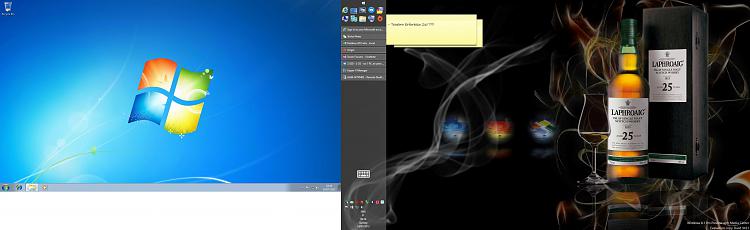New
#1
2 SSD - 2 OS - on 1 PC at same time, Possible?
Hello guys! New here, so i hope someone may answer my question.
So here is my question.
Is it possible to boot 2 OS from 2 SSD ( 1 OS on each ssd) on 1 PC at the same time? I got 2 x 27" monitors, so i thought i could have 1 os on each monitor.
I have tryed Virtual Machine from microsoft, but the problem there is that i need to install a new fresh windows 7 on it and i dont want that, i want it just to connect it direct to my old ssd. So i can have one monitor with my new ssd and one monitor with my old ssd.
So is this possible, or must i just give up hope?
Thanks for everyone who reply back!


 Quote
Quote