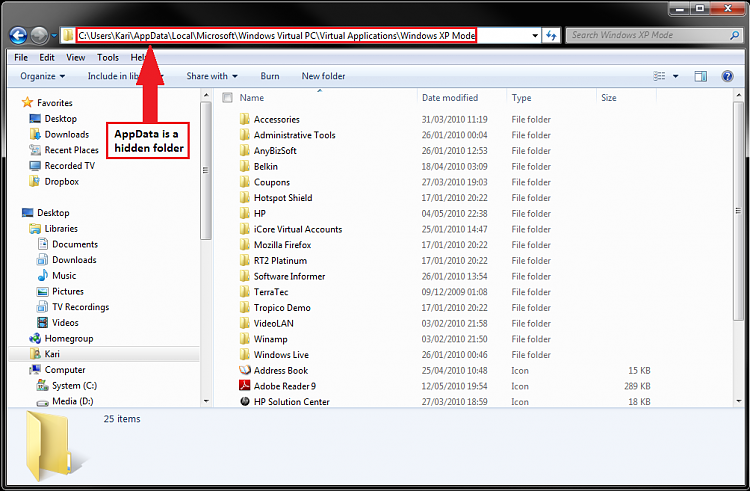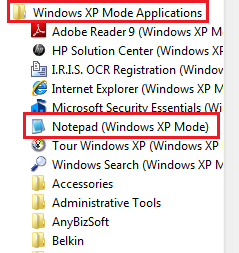New
#1
Installed app in XP mode - not available in 7
I installed an app using XP Mode. (In case anyone cares, FrameMaker 5.5 - this is so old I cannot imagine that it can be installed under 7.) The installation went fine and I was able to run the app within the XP virtual machine. However, no shortcut for launching the app from Win 7 was created. Can you please point me to instructions for doing this manually.
Thx.


 Quote
Quote