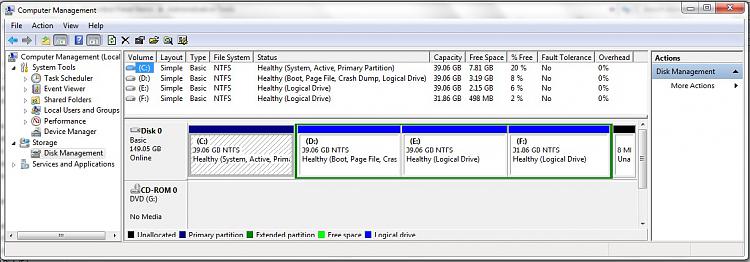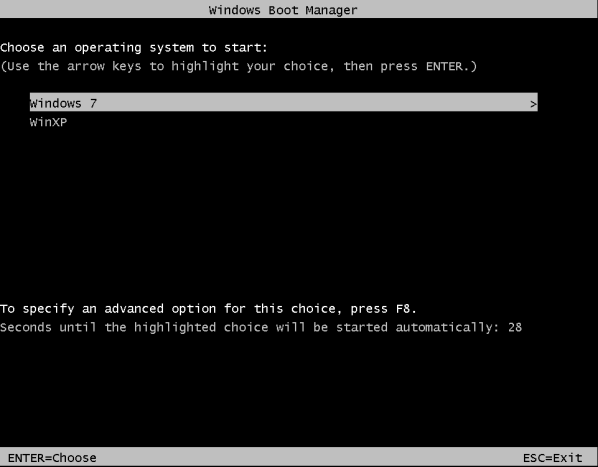New
#21
XP disappeared after 7 and ....
-
-
New #22
-
New #23
-
New #24
kittleboy;
This is not difficult to fix. You have given good information above. There are three XP files that must be in the "Boot" partition so you can dual boot, as shown in the link provided above:
"Three files must be copied: boot.ini, NTDETECT.COM, and ntldr. Folder options must be set to "Show Hidden Files". I had to use "Properties" to give my user permission to access the files. Then it was a simple copy and paste. These steps are detailed here: Solve Dual Boot Problem with Windows 7."
Before proceeding, we must have a screen shot of your drive map. The links quoted above will show you how to do that. It should look something like this:
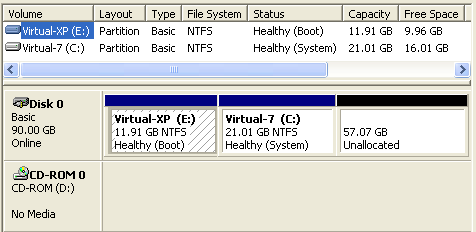
Cheers!
Robert
-
New #25
-
New #26
That is fine kittleboy;

The XP partition is the only "Primary" and "Active" partition and must have all of the boot code. From Windows 7, look at the files in the XP Partition (I am assuming you can do that) and see if these files are there:
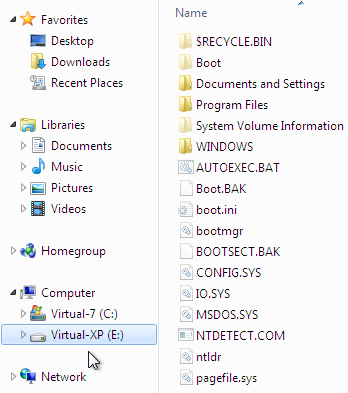
The next thing to check is to open: boot.ini as seen in the snap shot above and verify it is correctly pointing to XP in the C partition:

Please let us know what you find. Attach screen shots if it would help.
Cheers!
Robert
-
New #27
for XP partition( drive where XP is installed ):
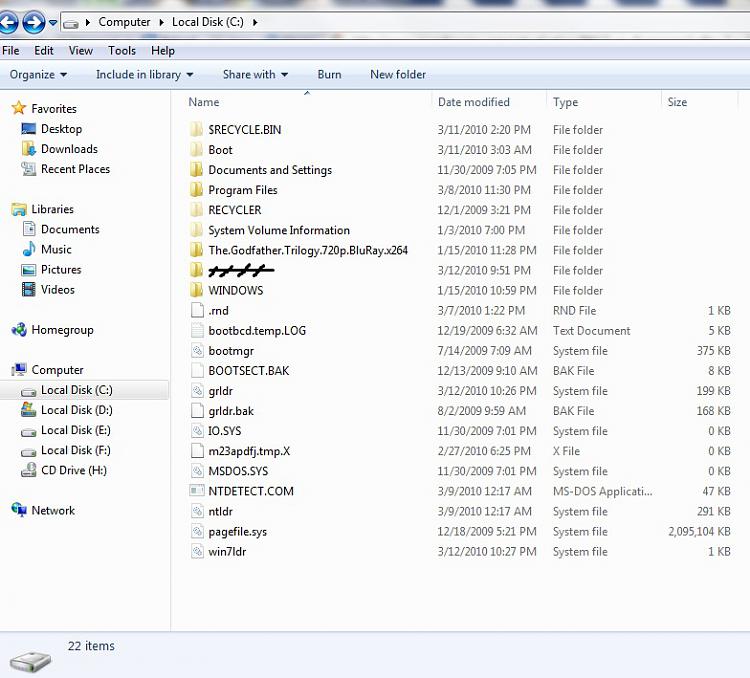
I think this is what you want.
But for boot.ini;
well, I couldn't open boot.ini through Run ( it says: Windows cannot find 'boot.ini'. Make sure you typed the name correctly, and then try again.) And i know that i typed in correctly, so i did this:
Right click on my computer> properties > System protection > Advanced tab > Start up and recovery --> settings; I remember that there was an Edit button under section Default operating system, but now, there isn't so, I couldn't access to boot.ini

-
New #28
If you look carefully in the C folder, there is no boot.ini file!!
You can search for it.
You can create a new text file, copy this into the file:
[boot loader]
timeout=30
default=multi(0)disk(0)rdisk(0)partition(1)\WINDOWS
[operating systems]
multi(0)disk(0)rdisk(0)partition(1)\WINDOWS="Microsoft Windows XP Professional" /noexecute=optin /fastdetect
Save the file as: boot.ini
and try to boot to XP again ...
-
New #29
-
New #30
Related Discussions


 Quote
Quote