New
#31
What's in the autorun.inf file (right-click on it and Open with.... Notepad)?
How much data is there in the PAMElA-PC folder?
What's in the autorun.inf file (right-click on it and Open with.... Notepad)?
How much data is there in the PAMElA-PC folder?
Judging from that, it's a data backup, rather than a system backup
Usually, system backups from OEMs are anywhere between 3 and 6 DVS's
About 12gb? The recovery partition on the dead drive is that size. I'm not feeling confident about Samsung providing discs after searching online.
If I made a recovery thing at the start then I must have the discs somewhere. I'm not the type of person to just skip things like that. But sadly I am the type of person who will have a cupboard full of boxes with no logical order to them
The search begins...
Reply from Samsung re: recovery discs:
"Sorry to hear about the problems you are having with your recovery. Unfortunately, we cannot supply recovery disc's, the operating system is OEM and cannot be transfered to other hardware, if can only be used on the original achetecture.
I would suggest taking the notebook to one of our service centres and get the hard drive reimaged.
Please visit our website SAMSUNG UK - Home Electronics | Home Appliances | Mobile | Computing in the support menu you will find Find Service Locations. Enter your postcode, then select the product from the list. This will display a list of service centres close to your location"
So I did just that. Called a local place who said I would have to buy a new copy of Windows, they don't have recovery discs and that I may be able to clone the partition that Windows was on and reinstall that way.
Has anyone ever done this successfully?
Been doing some homework. From what I understand, if I use a program like Macrium to clone or image the old hard disk, I am able to then move it to my new disk complete with an activated operating system?
I have read that some prefer that the disk image is cloned. I hooked up my old hard disk and below is what I see. To begin with I was more concerned about getting that recovery partition out safely and taking it from there but if I can just move the whole lot then how do I go about doing it?
My aim here of course is to overcome to licence issue I have with Windows 7 on this new hard drive. So if I can take the licenced Windows 7 I already had and move it over, that would be ideal.
To carry this out, what exactly do I need to do in order to just get everything up and running as it was before but on a new drive?
Does it require me to make an image, burn and then boot from there? Or is it a case of cloning and pointing the cloned information into my new drive... and... um that's it?
Go to Control Panel>Folder Options>View and unhide System and Hidden files.
Then see if you can assign a drive letter to Recovery partition in Disk Mgmt: Drive Letter - Add, Change, or Remove in Windows 7 - Windows 7 Forums
Now see if you can find an install.wim or boot.wim folder in the Recovery partition which size indicates it should have the Win7 factory image onboard.
If so then you can add it to a Dual Boot menu using EasyBCD so that at reboot you can choose to run Factory Recovery: Boot Recovery Partition using EasyBCD
If Recovery only wants to run on the old HD, then your idea to image it over to the new HD can also be tried first.
If this fails then I would install Win8 consumer preview which performs as well as Win7. It's unpopular Metro GUI button screen can be changed to Win7 start menu by installing Classic Shell. By participating in the Preview you will be offered discount and free copies as we were during Win7 beta. This is not much of a compromise because Win8 performance is better than Win7 and it has almost no bugs still to be worked out.
Thanks for your help. After unhiding the files, disk management does not let me assign a letter to the recovery partition. I take it I can't view what's in there until it's assigned a letter and i can navigate to it?
I do notice though that the Recovery Partition size is 15gb and free space is also 15gb. A quick websearch shows that it is often the case that it will 'appear' empty, but is there any option to view its' content accurately?
Since I unhid the files, I tried primitively searching for the install.wim, boot.wim files but I guess until the drive is assigned a letter, no search will show these?
When creating an image, should I do it for only the recovery partition or just do the whole lot? And like cloning, does image copy over all my programs?
At this point should I be installing the Samsung Recovery Solution to my new drive or can the 'migration' occur without it?
Gave the recovery partition a look in Macrium:
11.46GB :)
*edit*
Here's a screenshot of what Macrium shows me. It appears that the 2nd partition of drive E contains the Windows stuff, so would I need to clone or image both the recovery and the E drive?
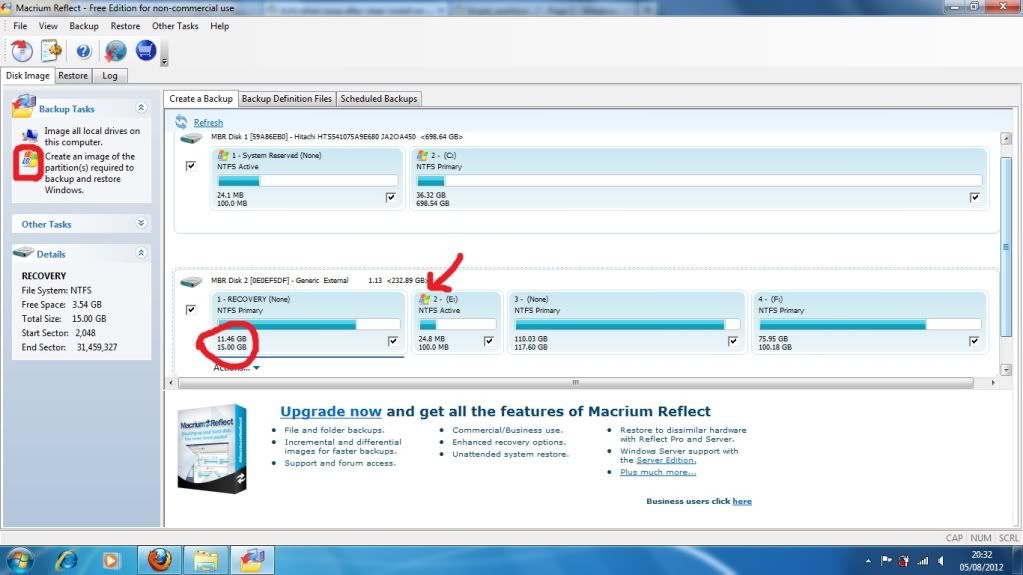
Last edited by mrbongo; 05 Aug 2012 at 14:35.