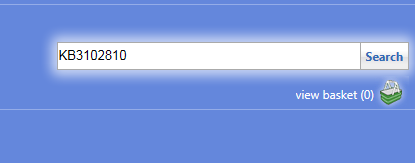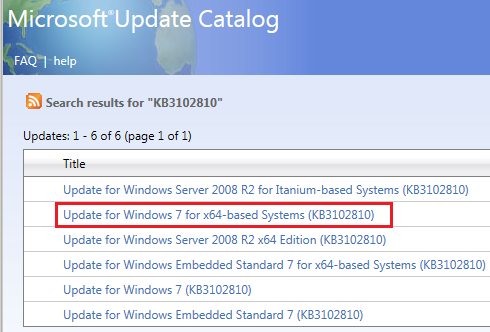New
#1
Windows Catalog Website
In a post a while back UsernameIssues referred to the Windows Catalog Website. Update issues. It is in post #6.
What I am trying to get a handle on is when a KB update is updated, how can you find out what KB number is for the updated version? For example KB3102810 appears to have been updated to a newer one. I accidently found it searching around the web. Instead of using the older KB3102810, I would prefer to use the latest update rather than the KB3102810. I could not find the answer to this question by visiting the Windows Catalog Website. https://catalog.update.microsoft.com/v7/site/Home.aspx


 Quote
Quote