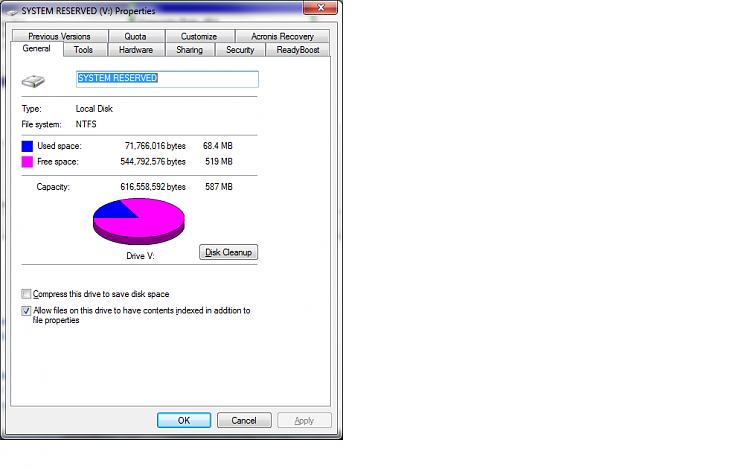New
#31
Thank you all so much! you guys are awesome! everything worked. i removed the partition, startup repair fixed the master boot record, the computer runs like is always does with no hiccups, and the windows backup is working fine as i type this! you guys are awesome!
sorry again for keeping anyone up so late. I'm a soldier over in Korea and i always forget about the ~14 hour time difference. i really appreciate this guys. now i can back up my system, and put in my new hardware.


 Quote
Quote