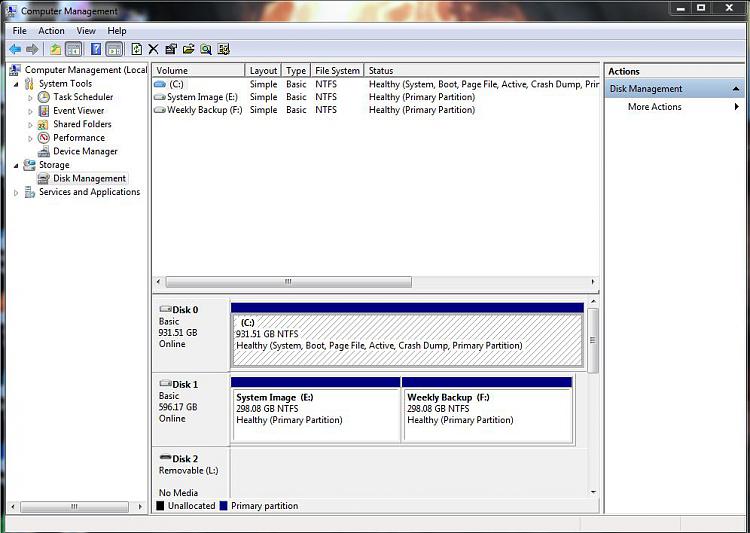New
#1
New HDD not recognized in backup
I recently installed a second hdd and made three partitions B:for page file E: for extra storage and G: for backup.When I start Windows7 backup it shows G: but has it X'ed out. When I did the partitions G was labeled as a physical drive and B & E were labeled as primary partitions.... So how do I get backup to recognize G: for backup?


 Quote
Quote That's why the new external drives are often seen with exFat on them.
That's why the new external drives are often seen with exFat on them.