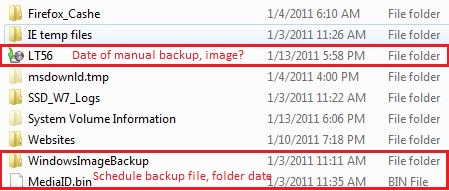New
#1
Backup and restore question...
I've been using Windows 7 for about two years now, including BETA testing, and just started to use the backup and imaging features of the OS. You could say that my knowledge in this area is lacking...
I've created system restore CD, image, and run backup on the weekly scheduled basis and manually, if there are major changes to the system. While doing this, it is not entirely clear how the restore would work if and when the OS drive would break? In another word, would it really restore the system if I replace the current disk 4 with a new one? Since I am not backing up the other drives, will the system restore process leave them alone?
These are the drives I have:
Disk 4 is the OS partition where the boot records reside and all applications, most games, etc installed. Both the image and the backup is made from the "C" drive only.
While I understand that both the user files and the image are created during backup, I don't understand why it would be different size? For example, managing disk space shows this:
The smaller backup was created by manually starting the schedule backup while the larger one is the result of a scheduled backup completed. It does seem that manual backup did create an image on my back drive, in the root directory.
Why is there such size difference between the backups and which one should I use for fully restoring the system?
Neither the image backup file/folder with the NetBIOS name, nor the "WindowsImageBackup" folder is accessible. While I could gain access to these folders, will it cause some issues during the restore process? Most certainly, I'd like to make a backup of the backup offline to have an archive for the backup. After all, disk 1 could break at the same time as well.
I did read the tutorials for this subject, they are very good describing the process of backing up and restoring the system. I am just looking for the feedback as to how reliable these process are and what is actually restored?
TIA...

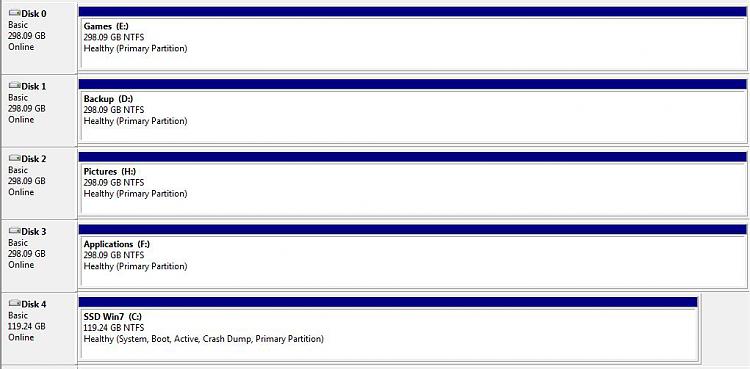
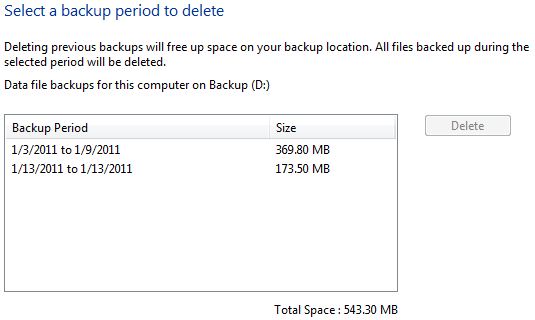

 Quote
Quote