New
#11
When you do your backups through Windows Backup, check to see what drives it's including. My guess is that Windows Backup is including another drive when creating the image. This is where you could be running out of disk space.
I have an issue (Issue with Windows Backup creating System Image) where Windows Backup (WBU) has a bug? where it automatically includes my Games (G-Drive) when trying to create a system image. Even though the G-Drive has NO boot files or folders on the drive! None.
My Issue: I have a 120Gig SSD Drive that I wanted to image using Windows Backup (WBU); however WBU for some strange reason keeps including my Games drive (G-Drive), despite the fact that there are absolutely no boot files/utilities on G-Drive. In fact I can disconnect the G-Drive, image my SSD drive, and restore it without issue. Yet when I reconnect G-Drive and I try to image the SSD drive..... It still wants to include G-Drive.
Bottom line..... it seems, and has been said, that Windows Backup is buggy when creating an image. Now, it works for backing up files, folders, and drives, it’s just borked when doing some images.
Bottom line there is my issue was never resolved; I still can’t create an image in Windows Backup without it including my G-Drive. In the end I went with Acronis True Image 2010 for my disk image.
You may be suffering the same problem I had. Check to see if the image you want to create is including another drive.
Good luck.



 Quote
Quote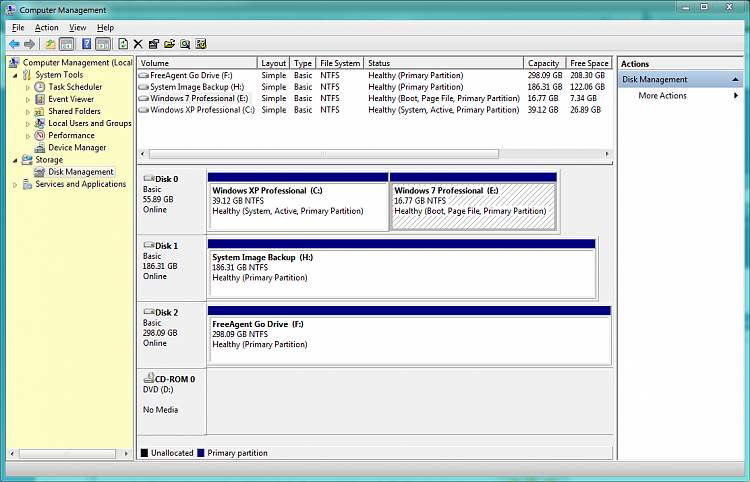

 Note We recommend that no other files are placed on the system volume, and we recommend that you discourage end-users from storing files on this partition, to avoid filling up this space.
Note We recommend that no other files are placed on the system volume, and we recommend that you discourage end-users from storing files on this partition, to avoid filling up this space.
