New
#1
Macrium Reflect Pro
I have installed Macrium Reflect Pro to take advantage of being able to backup not only drives (or partitions) but also Folders and Files.
When I created an image of my OS drive (C), with compression set to medium, the original size was 20.2gb and the compressed file was 7.23. The ratio is 35.8%. Does that seem fairly reasonable?
When using the Folder and File option shown below:
NOTE it say it "will compress to a virtual FAT32 drive". I am not sure exactly what this means and what I would get if I had to restore it. I would appreciate it if someone can enlighten me on this.
Before I made the image, I took ownership of the folder and set permissions to maximum. I also made sure that I was showing Hidden Files and Folders.
Note the folder size is 5.74 gb before compression and the compressed image is 2.70 mb. The compression was set to medium as before and the ratio of compression is .04%. This seems very unrealistic to me. I would have expected the ratio to be 35-50%.
I was wondering if anyone else using the pro version had sees this a typical.
Thank You.

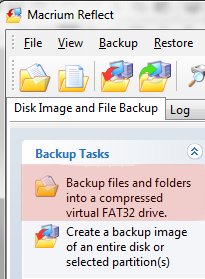

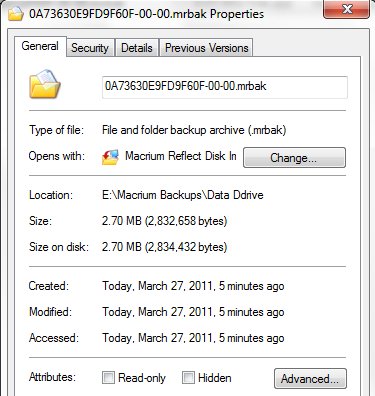

 Quote
Quote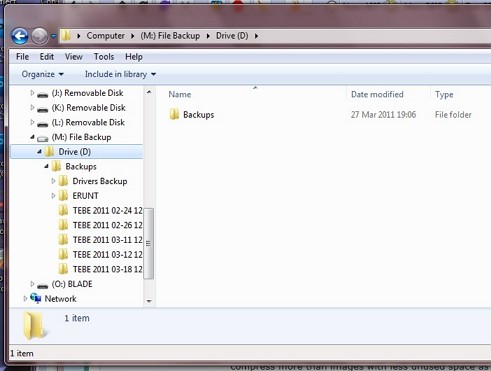
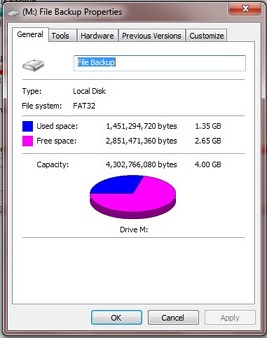
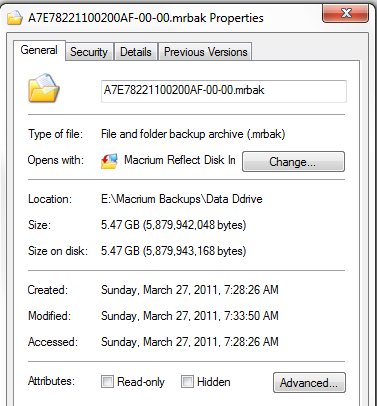
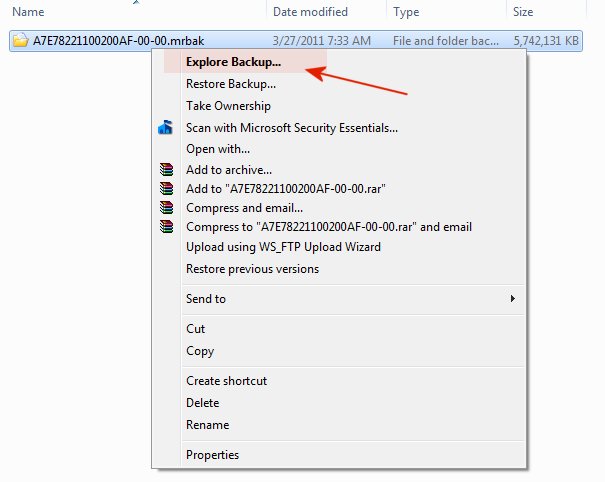

 I really did not mean for this to become so complicated.
I really did not mean for this to become so complicated.