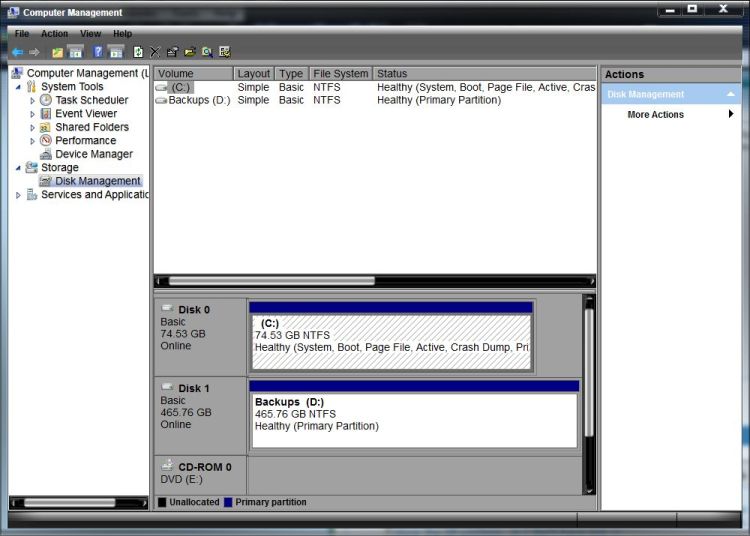New
#11
Thanks A Guy. I just turned that to automatic. As for the 100mg that Greg refers to, where am I able to check that? The Samsung external drive has heaps of room, 1.6tb out of 1.8tb available. But I know that is not what he is referring to.


 Quote
Quote