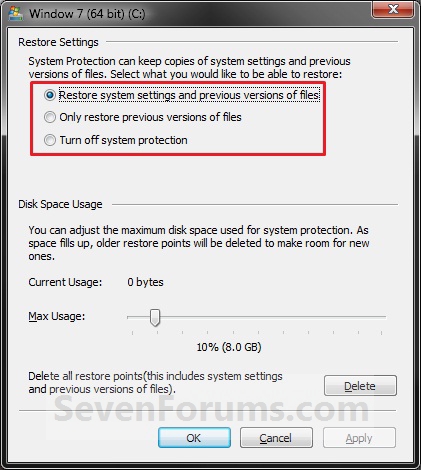New
#21
Did you rename/delete bcd and recreate it from scratch? It looks fine now.
In Elevated Command Prompt
do
Now post bcd.txtCode:bcdedit/enum all>bcd.txt
then I can see if "memory diagnostics", "recovery environment" and so in is in bcd menu.
Delete bcd.txt afertwards


 Quote
Quote