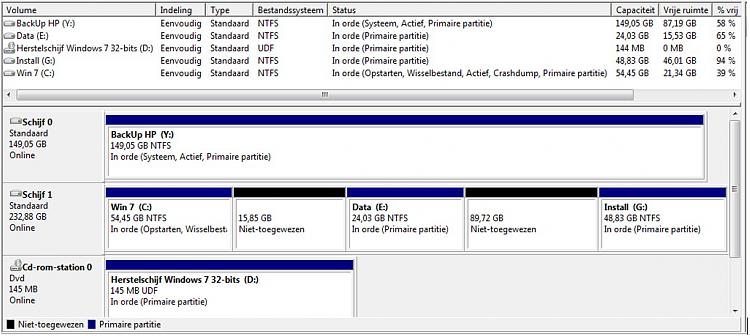New
#1
Drive not available in list of drives at backup.
Problem:
I was trying to make a (standard Windows 7) backup, but the backup drive Y: was not shown in the list of drives available for backup.
Note:
The drive Y: was shown in Explorer!
Analysis:
I think the cause of the problem should be found in the fact that drive Y has the attribute System (and a system drive may not be used for storage of backup files)!
The configuration (2 drives) is as shown in the attachment.
Note:
Partition C has as attributes: Opstarten, Wisselbestand, Actief, Crashdump, Prim. Partitie.
When drive Y is disconnected, drive C gets attribute System too!
Further:
The idea was to use drive Y only for backup purposes. I made a first backup and everything seemed OK. After disconnecting drive Y the PC continued to function.
I want to make a backup now, so I reconnected this drive Y but now it may not be used by the backup!
Question:
How to solve this problem now (I think the attribute System in drive Y has to be removed, but the question is how) and
How to prevent occurring this problem in the future?


 Quote
Quote