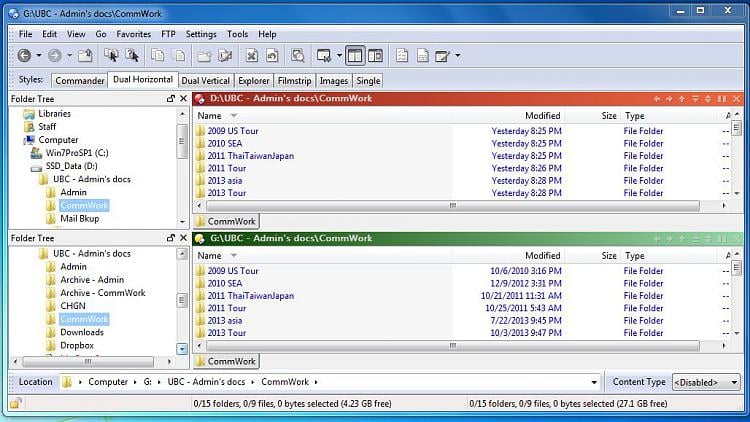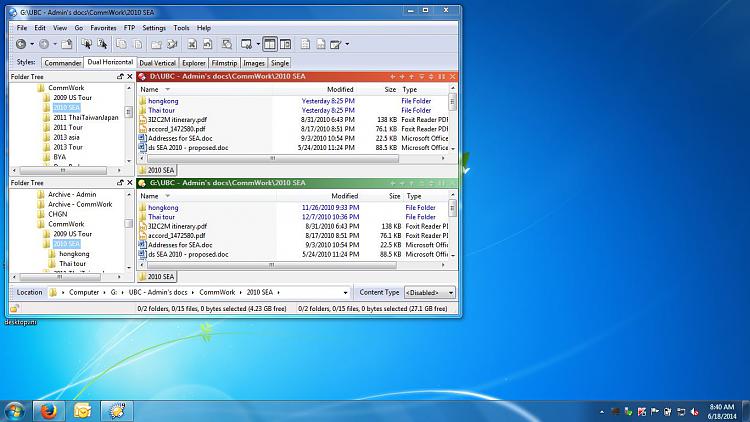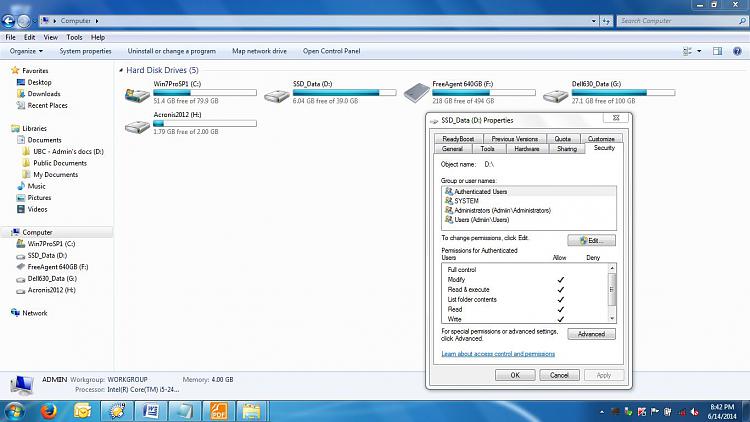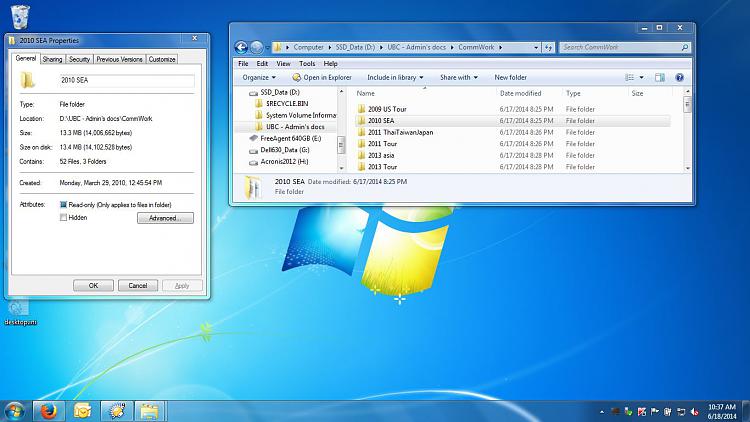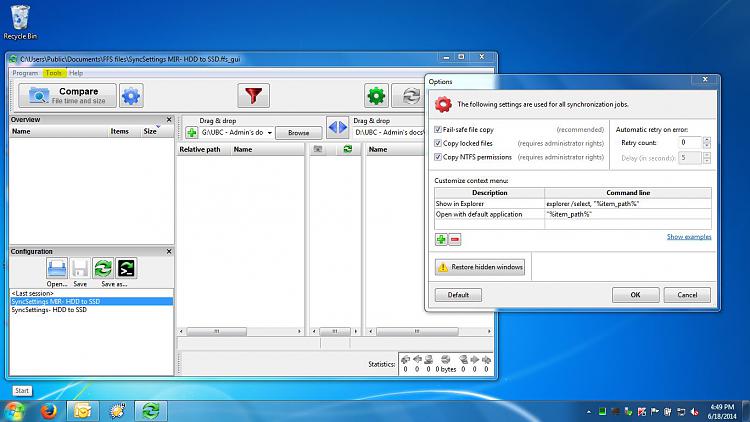New
#41
I'm also baffled. Before I replied to original question about the time/date stamps, I inserted a backup drive in my computer and compared the contents of a couple of folders on the backup drive with the same contents of the original folders just to make sure and the times and dates were identical.
Could you post screen shots showing where the time and date stamps have changed?


 Quote
Quote