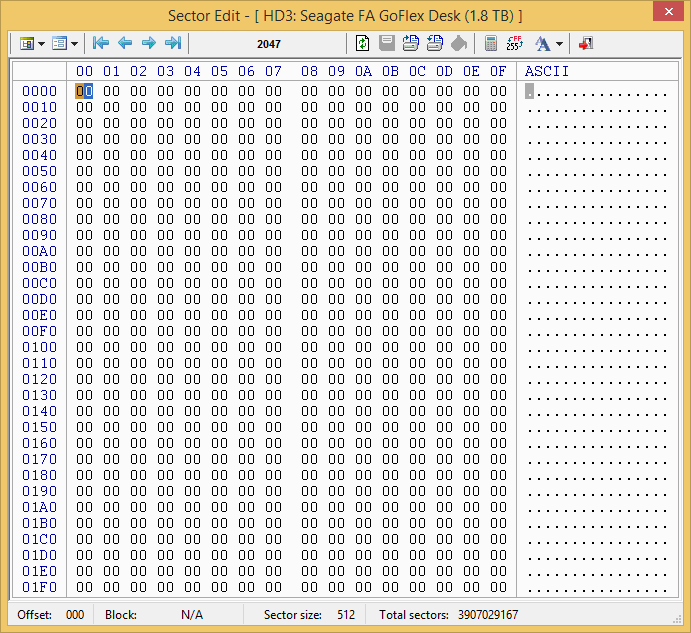New
#81
If one suspects boot sector related problems or Windows booting related problems and diskpart clean is recommended, as Kaktussoft mentioned in the previous post it zeroes LBA 0 that contains both MBR Code and Partition Table - in an MBR disk.
However, if it is an already existing HDD with a single volume or multiple volumes, it shall be prudent to examine the start sector of the first volume ( this I would presume can be done in many ways. Even by running a partitioning utility from a boot device. The properties of the volume may show the start sector) and recommend diskpart clean only if the start sector is LBA 2048. If it is LBA 63 it is a no no as it will zero it and make the disk inaccessible. This may perhaps increase the success rate from the present estimate you had indicated by eliminating one cause of failure of recommended action.
In the case of start sector LBA 2048 drives - Many alien OS like Linux may write data in Sector 64 to 2047 and any dirty data left behind may be a potential source of Windows booting related problems. So wiping it with diskpart clean may be advantageous. (E & O.E. - Errors and Omissions Excepted.)


 Quote
Quote