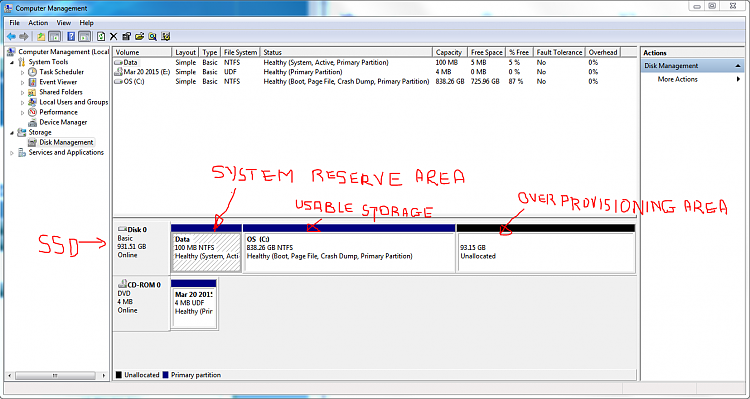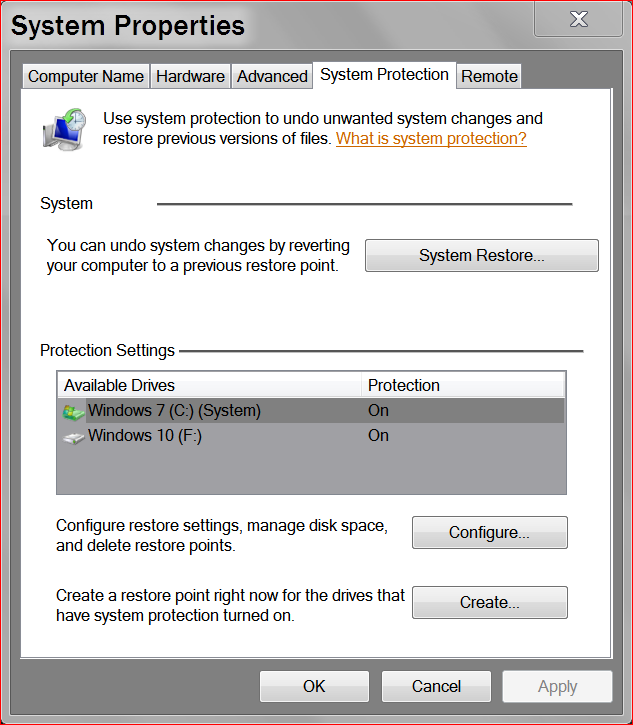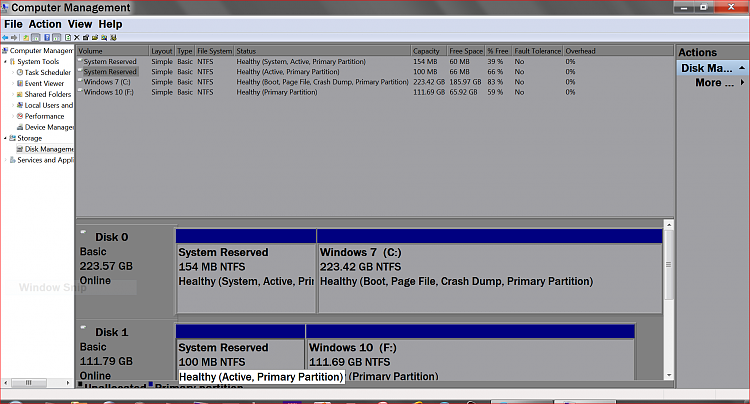New
#1
System Protection and recovering previous restore points
Hi all. Could someone help me with the following
I am trying to go back to an earlier setting.
I looked at a number of threads and got my way to the system/system Protection/system property panel as seen above.
Now I see 2 available drives. This machine came with Win 7 Pro already installed to a 1TB WD blue drive. I shortly migrated to an SSD 840 EVO 1TB using their migration software. I suspect that the 2 available drives listed are the existing drive (henseforth designated as SSD) and the "original" drive (henseforth designated as WD HD).
The first red circled drive I note does not have protection enabled! Whereas the one below it has! Why are there 2 when I only have 1 hard disc, the SSD. Is this related to migration? What is the second listed drive? It's protection is ON! However it has "missing" instead of system. Am I to assume that the OS is missing and I am now using the "new" drive ... the SSD and that is where the OS now resides? And why is protedction OFF?
As usual thanks in advance. So far Many have been a lot of help


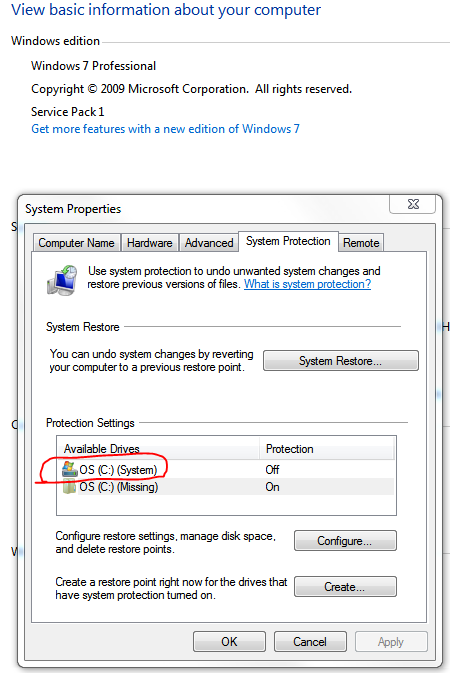

 Quote
Quote