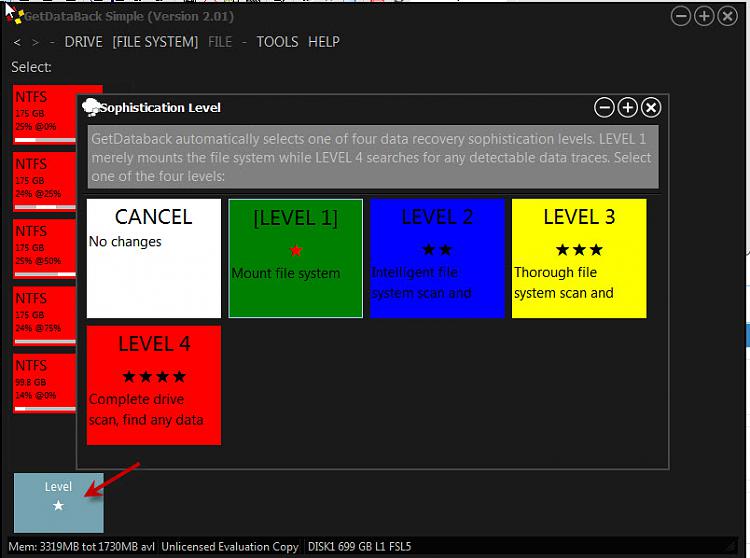New
#1
Recover partition after aborted diskpart clean all command
Hi,
I've used diskpart clean all command on my 640GB hdd by mistake. But I aborted (Ctrl+C) it after about 15 minutes of beginning.
There was 4 partitions on it:
1. Windows partition (about 90GB).
2. Unallocated space (about 25GB).
3. Another partition (about 50GB).
4. Data partition (The rest of it and this is what I want to recover).
I have done MiniTool Partition wizard fast and complete scan and the result was two 3MB partitions.
I have run Acronis recovery fast and complete scan, fast scan has no result and complete scan has run for over 20 hours without finishing.
Then, I run TestDisk quick scan with no results. After that, TestDisk Deeper scan with the attached results. I tried to list the files in that partition but it told me that "Can't open filesystem. Filesystem seems damaged." as the second attachment.
What should I do next? please help.
Last edited by mimo4019; 27 Feb 2016 at 09:11.


 Quote
Quote