New
#31
"...Mark E as inactive...." ?I think end-user has to mark another Partition as Active in order for E to become inactive? That's the way my Acronis Disk Director and my Windows 7 Pro's Disk Management works.
"...Mark E as inactive...." ?I think end-user has to mark another Partition as Active in order for E to become inactive? That's the way my Acronis Disk Director and my Windows 7 Pro's Disk Management works.
You could be right, Roland. It's been a long time since I had to fiddle with that setting.
I assume some partition on the SSD is already active if the PC boots with only the SSD connected---thus my assumption it's a hidden partition. But...........?
Hi, I Don't Know If I'm Having Fun Yet or Not. Mercy. As a former PI its in my blood not to give up. My goal here is to get my ducks in a row. If I cant see the Forrest for the trees I'm hoping you guys hang with me not pulling any punches. Thanks for everything so far.
So....... She is running fine and can boot on the single drive and stopped the hang in shutdown. Sigh!
In disc management I cannot get any of the drives to allow me to mark or unmark as active. Its always shaded out.
I have a feeling the use of minitool to merge the partitions I considered as clutter is my bane. Learning the hard way here.
So I opened mini tool to look around and see different or at least more info than in disc management.
I can see the C:\ EFI partition is identified as Active & Boot. Well Now!
I notice the C:\ is a GPT, I did not do this. I remember being asked and stuck with the default.
I also notice I can toggle any other drive on the system as active or inactive from a right click drop down menu but not for the partitions on C:, no toggle choice at all.
No more experimenting or assuming for me (like the clutter thing) I just backed out.
I then ran the partition recovery tool but did not act on it. Again I say, Just looking.
What you do here is scary for me. You select the drives you want including existing, hit next and it basically tells you the unchecked will be deleted. And then hit next.
Note: As you select them, in my case just to see what happens I selected the Existing 100MB EFI & Main 953.77GB and the Lost/Deleted 3.01MB Boot partition.
As I checked them they were marked as "overlapped". There is an option in this program called "Align" and My guess is after the recovery this would be the thing to run.
Just looking, I did not hit next.
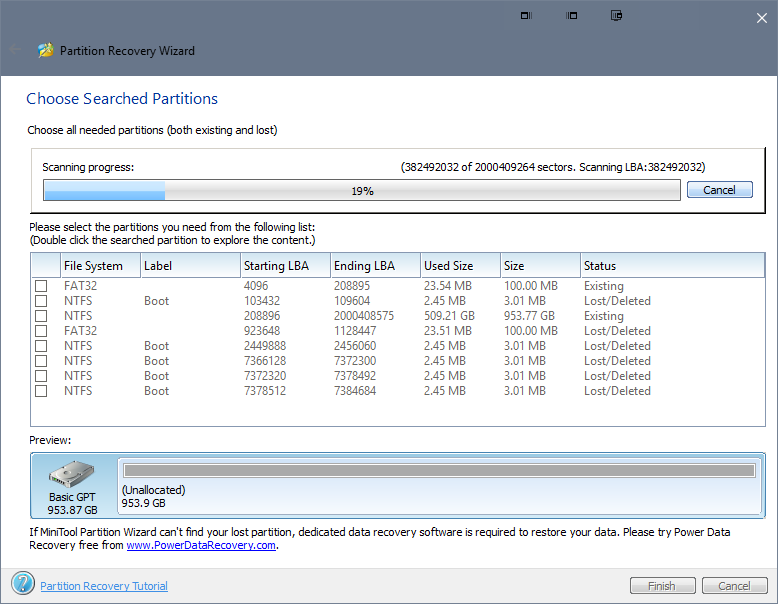
On disk "0" the EFI System is active. That is why is why disk "0" will boot to Windows 7 on partition "C".
System = Active.
At this time I would recommend leaving Disc "0" alone. It's working as it should.
What I would like to know, is their anything on the other drives/disk that needs to be saved.
The orignal question.
I'm not seeing another SSD.
Imaging To an Identical SSD, Question
Disk "0" appears as it does because the EFI System does not have a partition letter and it should not have a partition letter.
Thanks, I am no longer tense about my system thanks to you guys.
The SSD has not been purchased yet. I'm waiting to get paid on something I sold and it will come this week I hope. Thats what brought me here asking before I pull the trigger.
Discs 1 & 2 are removed.
Disc 3 is what I backup my data files to using Genie Backup Manager. I know its still in the same box but its in case the SSD freaks. Its 459GB of uncompressed files.
Disc 4 will eventually be removed but is where I will make an image tonight and tomorrow do the test you spoke of by disconnecting disc 0 and trying to boot, recover from the image, and run on the drive its parked on? Can I do that? Image a SSD system to a HDD and run it there?
The SSD will be disconnected when its not having the backup written to it. I plan on updating it once a week minimum.
Question: My PC case has an SATA dock built in and I can easily mount and mount it by hand. Should I configure it for "Quick Removal" or use the "safely remove hardware" method.
Make Since?
I tried the test and @7hrs it had 11hrs to go?
Maybe I didn't prepare the HDD correctly or trying to restore an image from a 1TB SSD to a 750GB HDD is wrong?
Not enough detail provided.
We don't know:
What app you are using.
If you at least think you successfully created an image file.
What you mean by "prepare the HDD".
The size of the image file you created.
I assume you are not using Macrium, so I can't help much if you aren't.
I think most imaging apps will let you restore to any drive whose total size is at least as large as the occupied space of the partititions imaged. As I recall, you had somewhere around 500 GB occupied on disk 0.
Maybe you are using EaseUS. They may have a forum.
I wouldn't expect the restoration to take more than an hour or 90 minutes for partitions totaling 500 occupied unless you are on an antique PC---using Macrium.
Thanks, I'll post on EaseUS forum.
Image is from a 1TB SSD and is 452GB.
Destination HDD is 750GB.
I may have not prepared the HDD good enough. I did a quick format thinking EaseUS will do the rest and got a warning about the drive being formatted.
We will see.