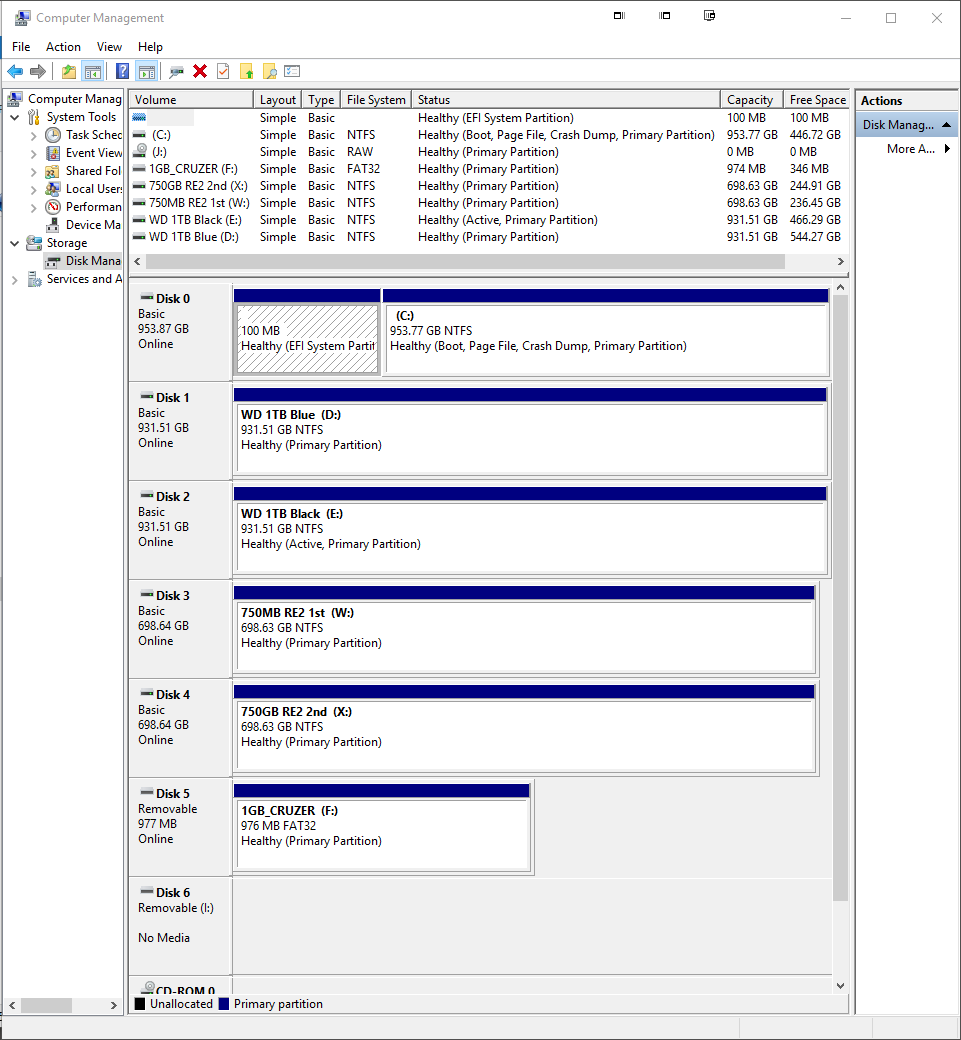New
#1
Imaging To an Identical SSD, Question
I'm not a seasoned BU image guy but want to do better. I have some questions.
I run my system on a 1TB Sandisk X400 SSD.
I am a simple home user / photographer of sorts.
I want to talk about my imaging pipe dream.
I want to get another Sandisk 1TB X400 and image to it at least once a week if not more.
I have an SATA dock built into my PC mid tower that's easy to use and reach.
I would like to image to it and unplug it at random having a shortcut on my desk to hit that will overwrite the previous image.
Then if I have a crash and the image disk not being a part of the tragedy, would it be as simple as unplugging the corrupted OS X400 SSD and installing the imaged X400 SSD and hit the go button and be back in the running? Does it work like this?
Thanks


 Quote
Quote