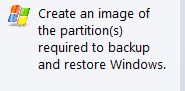New
#1
Using Macrium Reflect - How to set up multiple backups?
I've just got a new 1TB drive to back up my C drive in case of problems. I've created a clone of my disk to the 1TB drive, which has cloned the drive exactly as-is and thus reduced it down to the SSD's size. I want to be able to use the rest of the drive, should I have used the image function? How can I wipe the drive and use the image function if so?


 Quote
Quote