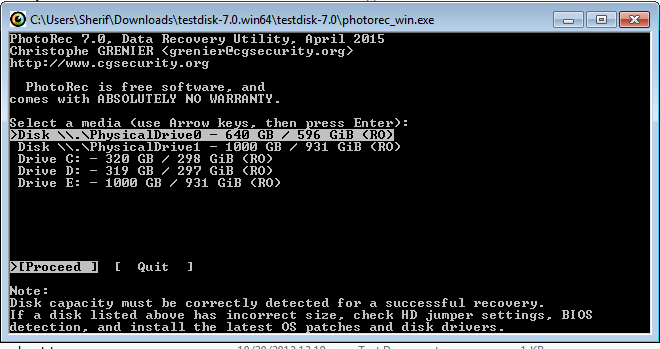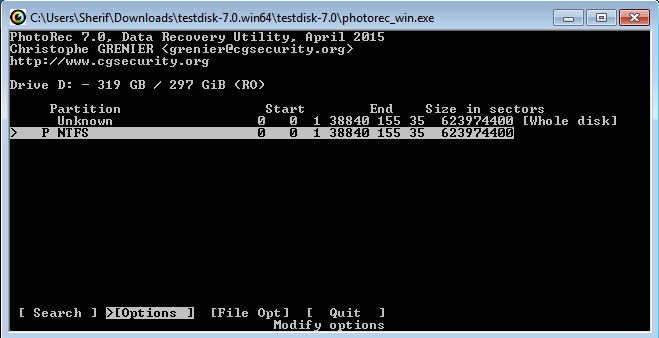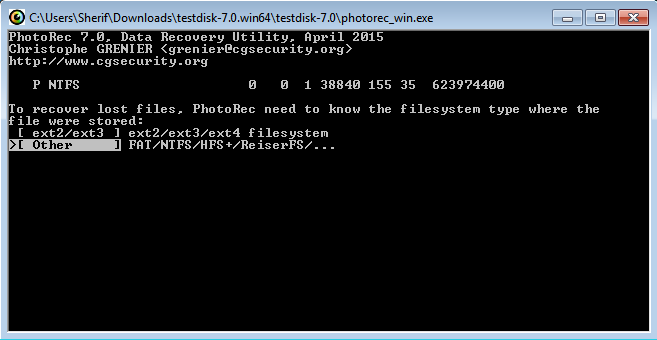New
#21
Data Recovery after using diskpart clean command
-
-
New #22
I had told you to post each and every screenshot as you proceed with PhotoRec so that I can guide you / check where you are going wrong. You did not do it.
In one post you say " i did choose to save them in Recovery Folder in external hard disk...." and in the next post you say "I only chose those files to recover and i saved them to desktop.. "
Anyway PhotoRec does say it has saved 66143 files in /Recovery/recup_dir. You have to search for it on your C drive. Please post a screenshot of the contents of your C: drive like in the following screenshot
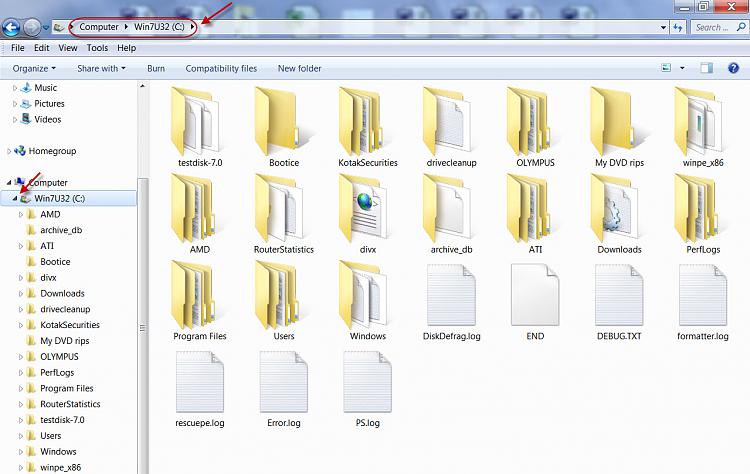
Where is your testdisk-7.0 folder? By default TestDisk saves the files in that folder. Open it and check whether your saved files are there.
-
New #23
Sir the files i saved to desktop were the files recovered by EaseUS (50 images, 7 excel sheets and 1 movie) but the files recovered by photorec i did choose external disk recovery folder but they were saved to C:\ Recovery and i found them but no sign of my data at all. They are all old files dated 2012 and 2013 and i was unable to find any of the newer data..When i used EaseUS, it showed some files from the new data, some were 0 KB and some i was able to recover...any further instructions sir ?!
-
New #24
What all I can say is that you were unable to follow the instructions given in my post #28
Copying files listed by TestDisk during Recovery My external hard drive suddenly became unllocated: and steer the files to the correct destination on yor external drive.
Please take the help of some knowledgeable computer user and ask him to run PhotoRec and copy the files to the Recovery folder on the external drive.
(Please give him an External drive with atleast 300GB of free space in it. On that drive create a folder named Recovery and ask him to follow the instructions in the above reference [ when it comes to copying the files]. Plug in this external drive and then Run PhotoRec)
While running PhotoRec as per the Guide here Guide to using PhotoRec recovery software.. he should select the Disk from which you want to recover the data. At the sametime he should also note the drive letter of the external drive.( Final destination to copy will be Directory <that drive letter:> /Recovery)
When he reaches the screen 5. Fourth Window where you have to select the file Types you want to recover, ask him to press s to select all file types and then b to save setting and proceed. This will copy all file Types to the destination.
When copying is finished you do not find the files that you may be assuming were there,then those are not really there.
If you want me to guide you - after connecting the external drive on which you have created the folder named Recovery - run PhotoRec and post the first screen. Then we shall go step by step.
In a previous post itself I asked you to post each screen while running PhotoRec but you did not do it.
-
New #25
-
New #26
I can't say anything until PhotoRec is run properly. If run properly PhotoRec will reconstruct almost all file types it can. You can find the list of File types PhotoRec can reconstruct here File Formats Recovered By PhotoRec - CGSecurity
Any file type other than what is listed will not be recovered by PhotoRec.Check whether the file type you want to recover is listed in the above list.
If you know what file types you want to recover, you can select those file types while running PhotoRec. But this you only know. If you do not know then select all types by pressing s.Last edited by jumanji; 20 Feb 2017 at 08:33.
-
-
-
-
Related Discussions


 Quote
Quote