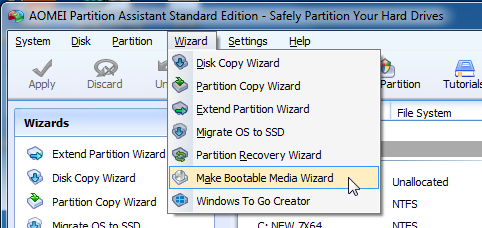New
#11
Windows imaging does differential. It works ok.
Aomei is simpler to use and much easier if you want to e.g. restore the image somewhere else - a different or new drive for example. The image files are also smaller. You can select for even more compression, but it takes longer. The default settings are fine.
The free version sounds like all you need. There are paid versions with esoteric features for advanced users.


 Quote
Quote