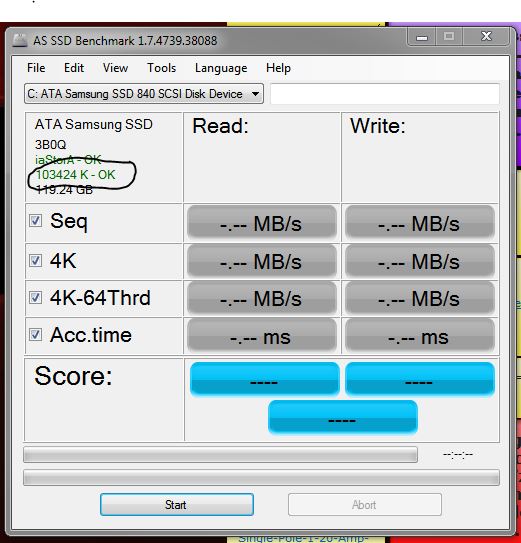New
#1
Clone HDD to SSD, is it a problem.
Today I went to buy an SSD to clone my mechanical HDD onto the SSD.
Sales assistant told me to never clone HDD to SSD because Windows will be much slower than a direct install onto an SSD.
Is this true ?
At Macrium forum how to clone a HHd to an SSD (I think Gork is the/a developer) implies otherwise.
- granted his post is for v5 in 2013
I am hoping to use the SSD as a clone backup and if necessary (I don't like when !), clone the trashed HDD from the SSD
Informed comments appreciated :)
-----------
UPDATE
Lady Fitzgerald's post #2 is the best overview of cloning, imaging and backups, I have read
She has given me the courage to jump in ... confessions of a 71 yr old reptile
Last edited by bawldiggle; 30 May 2017 at 16:47.


 Quote
Quote

 Btw, much, if not most, of what I know about backups, etc. I learned here at Seven Forums so that thanks should include the folks here, some no longer with us
Btw, much, if not most, of what I know about backups, etc. I learned here at Seven Forums so that thanks should include the folks here, some no longer with us