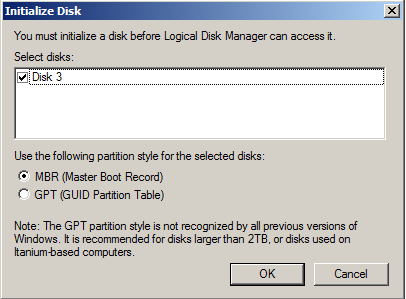New
#1
Clone drive C: (500 GB HDD - 2 partitions) onto 125 GB SSD ?
AOMEI Std only offers clone a partition with AOMEI PRO
- in AOMEI Std the feature is disabled and flagged with PRO icon
AOMEI Knowledge Base is outdated and does no show clone partition at all.
Q1: Short of deleting second data partition on the 500GB - HDD is there any way to clone the C partition. ?
Macrium help pages are all expressed for Reflect PRO and their products comparison webpage only states
'Partition Imageing", but no mention of limits with Free Macrium
Q2: Will Free Macrium clone just partition #0 (ie, C;\) ?
The cost of AOMEI here is au$75+ ...
- a lot cheaper than Macrioum Reflect
AOMEI is an excellent program, in the long run it will save me $$ over years, but just at the moment money is tight.
Thank you, (maybe I have answered my own question already) ... just hoping for a miracle.




 Quote
Quote