New
#1
Cannot get past login screen - have tried everything
Hi all,
So, the day before I left for the holidays, my Windows 7 auto-updated and I was unable to boot it at all. I returned three days ago, and have spent every single one of these days trying everything I could to fix it. All for naught.
It all seemed to go wrong since an update on December 19th. Since then, when I attempt to log in after startup, I typically get the error message "Could not connect to System Event Notification Service", followed by a black screen.
Occasionally I will get a different message stating: "The application was unable to start correctly (0xc0000022)"
I've done multiple startup repairs, disk checks, yada yada. Initially some errors were found and deleted/fixed. Now no errors can be found.
Yet when I try to a system restore (to the state prior to Dec. 19th) I am told I cannot do a system restore because there are disk errors.
At this point I feel that I have tried just about everything and am now caught in an endless loop of catch 22s about which I can do nothing.
Can anyone suggest a way out of this quagmire so that I can use my computer again? I am posting snapshots of what I have described above for reference. Thank you all in advance!

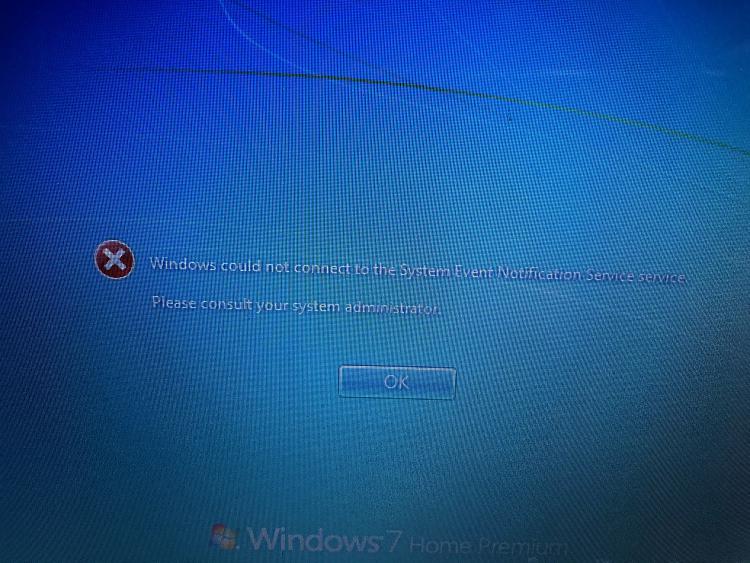
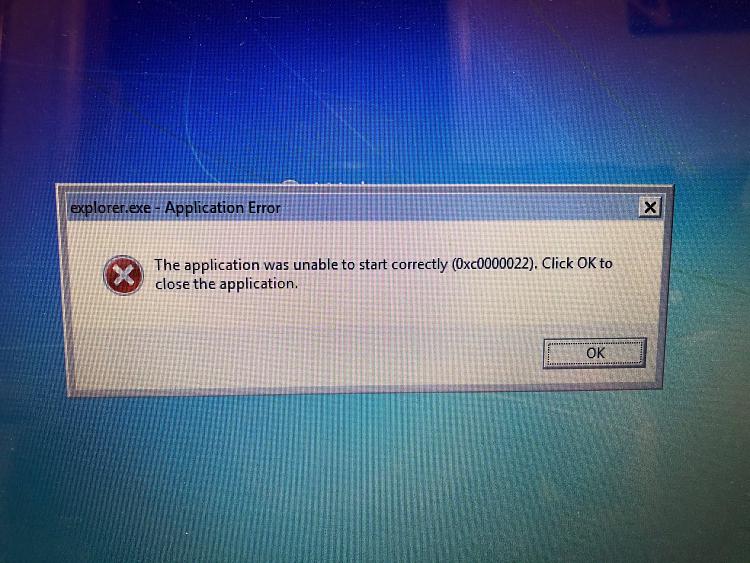
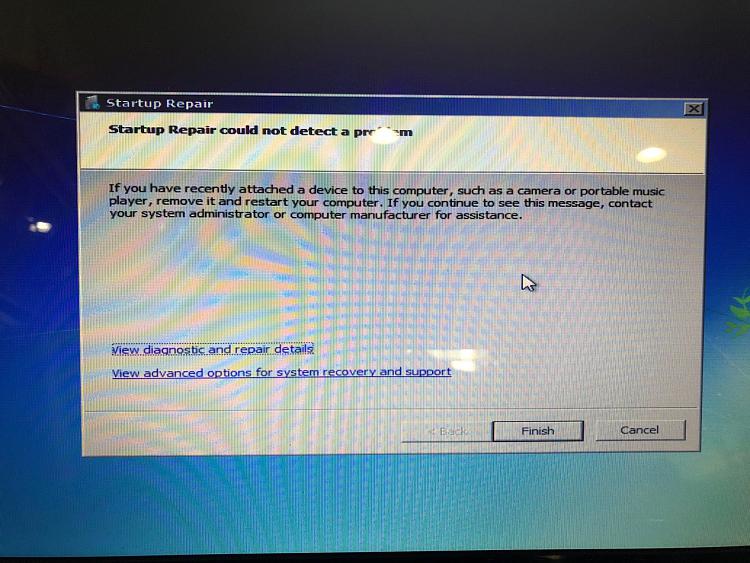
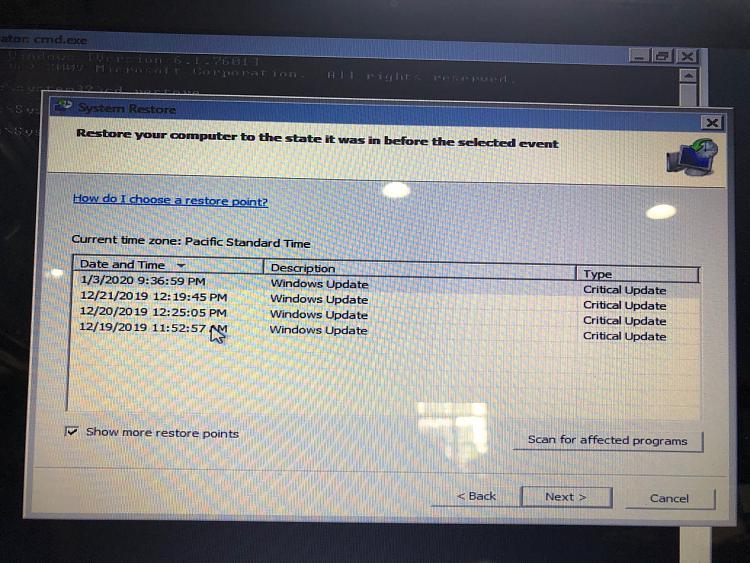
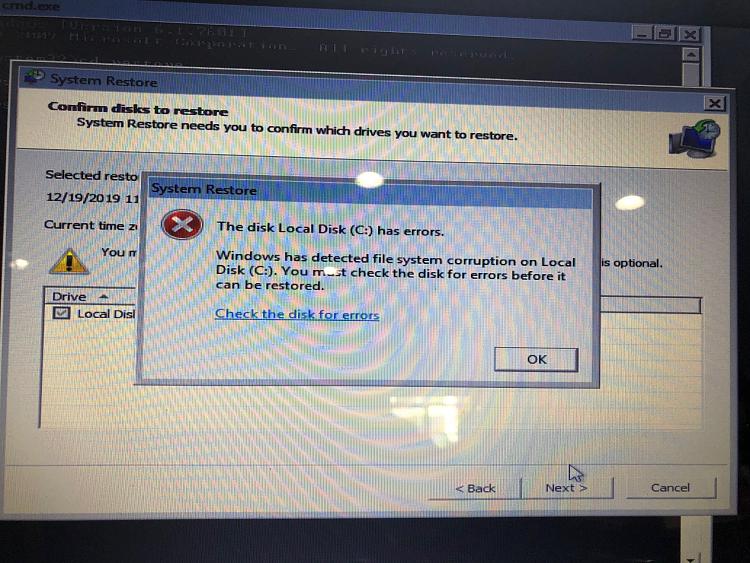
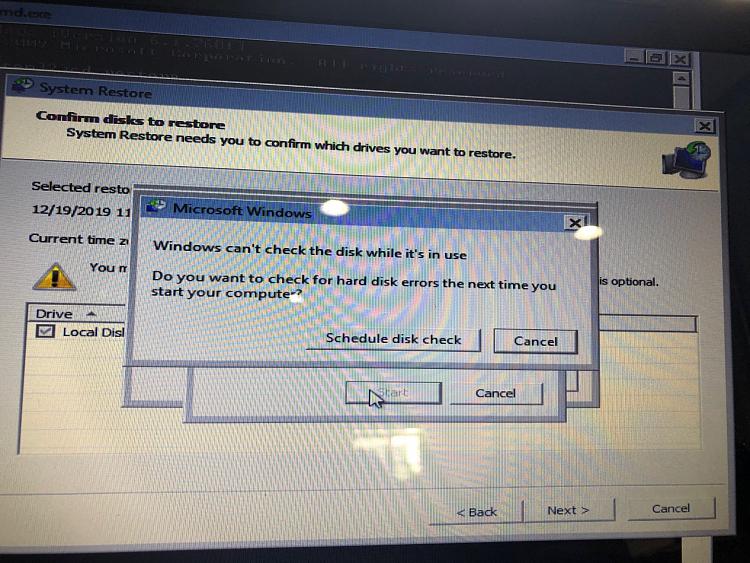

 Quote
Quote