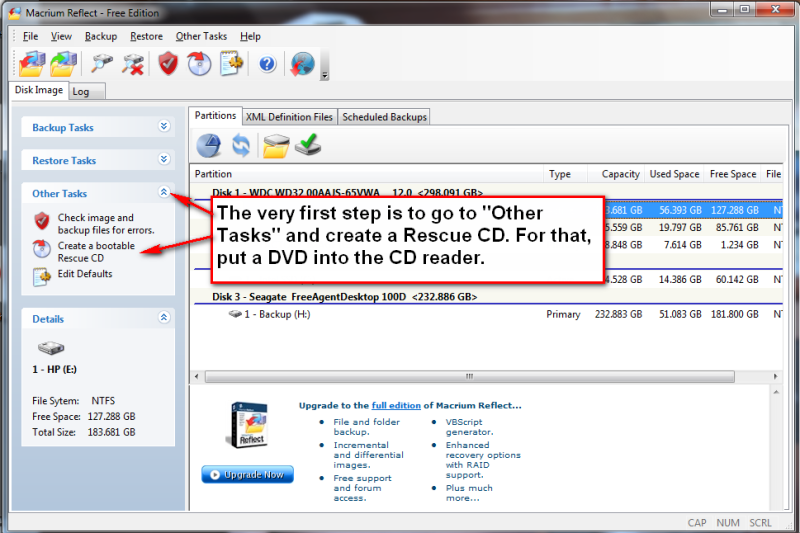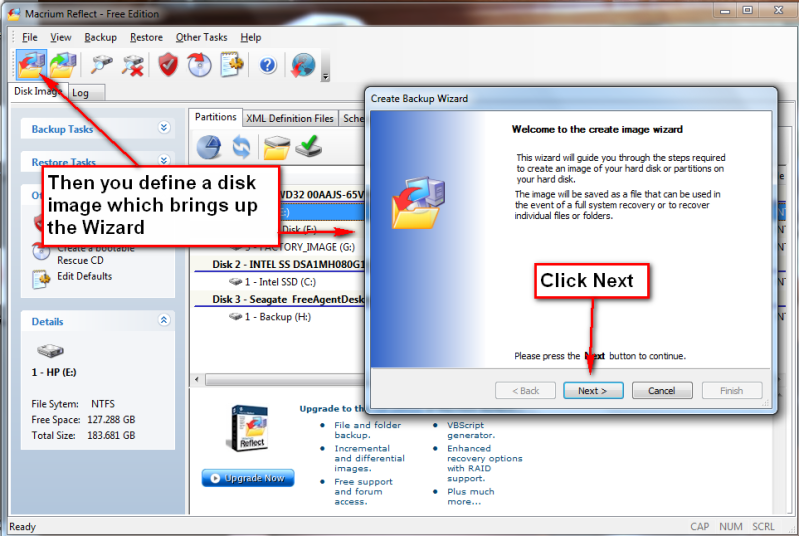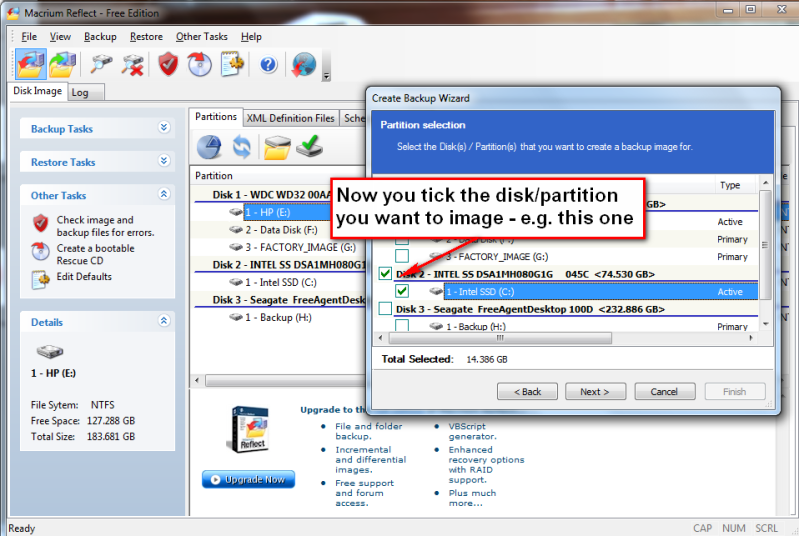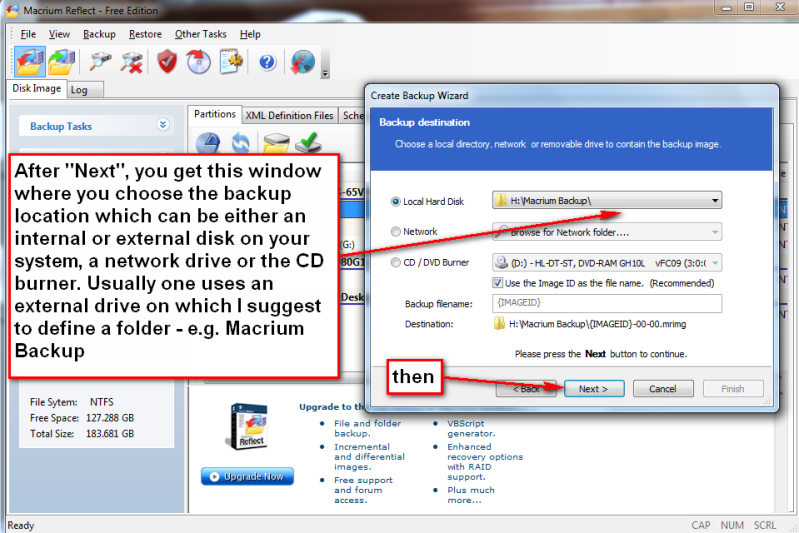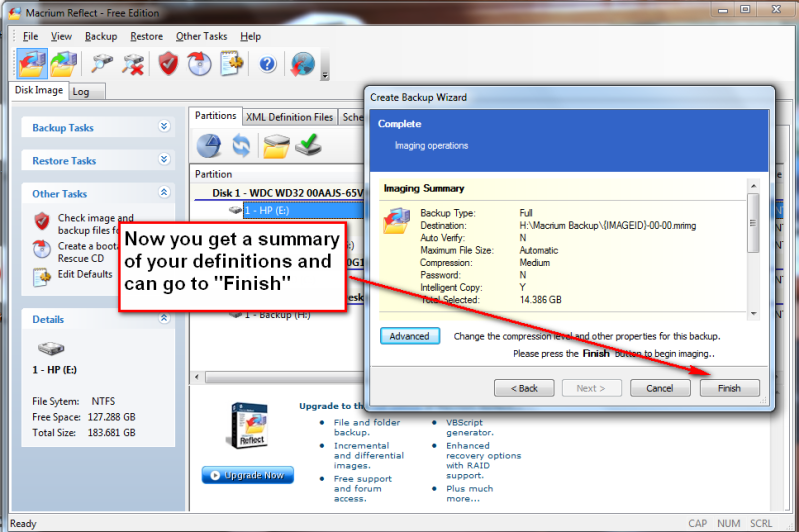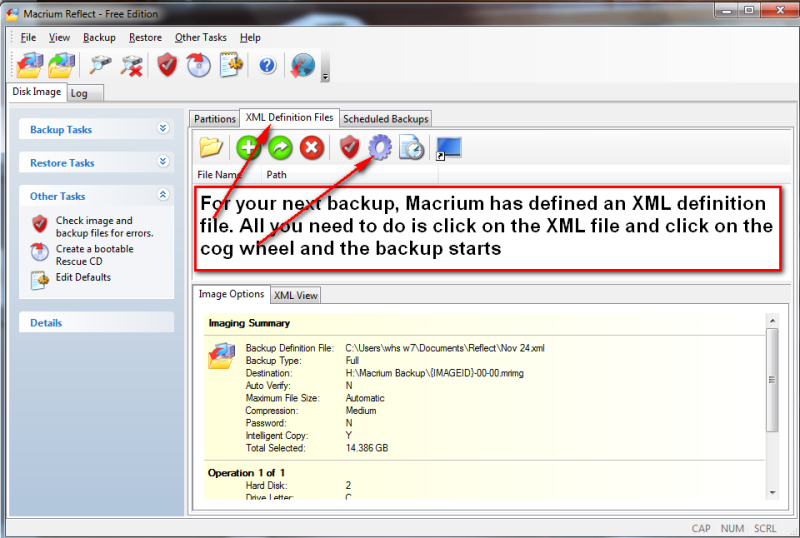The new out of the box SSD will not be initialized and formatted. Before you can clone it, you will have to initialize and format it. During formatting, you can choose either MBR or GPT. Since your HDD is MBR, that's what you need to format the SSD to.
Why are you insisting on using the rescue media to clone the HDD to the SSD? Do you just like doing things the hard way? I can't think of reason to use the rescue media for anything other than restoring an image to a drive that is too messed up to boot or to a drive that is replacing one that has died.
You still haven't told us
why you want to combine your OS and data partitions. If you have both your data and OS on the same drive/partition, you will be wasting a lot of time and storage space when you image the drive, reducing the number of previous images that you can keep. There are only two ways to backup System (OS and programs) files; imaging and cloning. Cloning takes longer and you can have only one clone on a drive or partition, severely limiting the number of backups you can have. Imaging is a little faster and you can store multiple images on a drive or partition.
For data, however, other than for replicating a drive (such as moving data from a smaller drive to a larger one; for that cloning is ideal), cloning and imaging is too time consuming and wastes too much space since you are repeatedly backing up data that you have already backed up before. It is much faster to use a folder/file syncing programs such as SyncToy or
FreeFileSync (I personally prefer the latter although SyncToy has a good reputation) set to Mirror mode (not the same as RAID 1). Once you make the initial backup (that will take time since it is basically a copy of the data drive/partition), every time you update your backup, a folder/file syncing program will examine both your data drive/partition and the backup drive, then copy, paste and delete files as necessary (without touching the original drive/partition) to make the backup essentially an exact copy of the drive/partition being backed up. Since only folders and files that have been added, changed, or deleted since the previous backups, the process is much faster and involves far less writing to the backup drive. FreeFileSync also has an optional provision that will allow you to send deleted files to a versioning folder or drive. That way, you can retrieve earlier versions of files or ones you accidentally deleted (we have all done it at one time or another).


 Quote
Quote