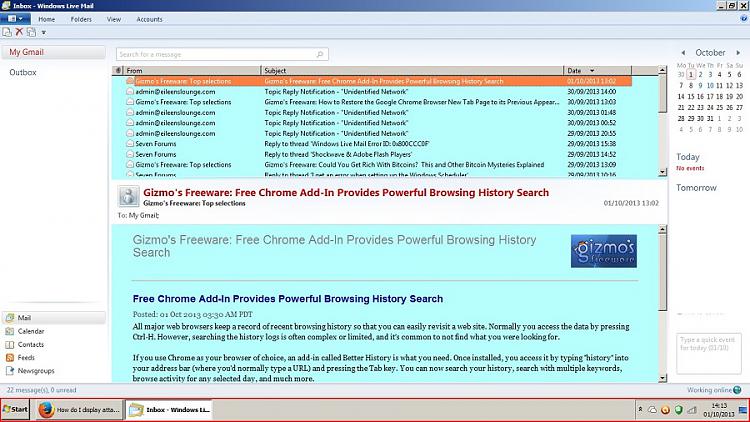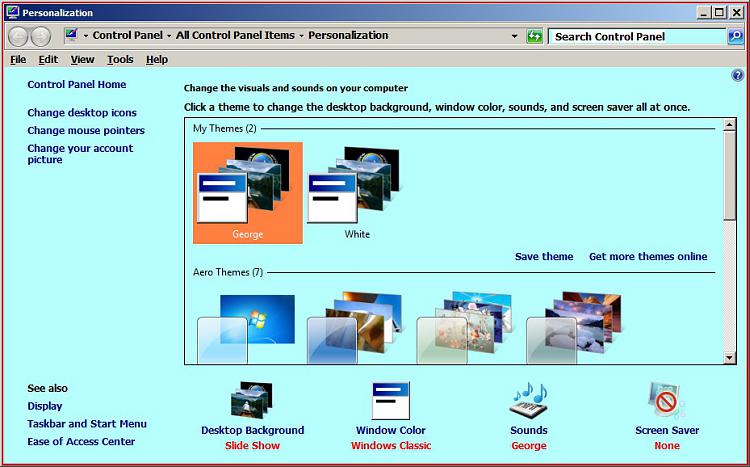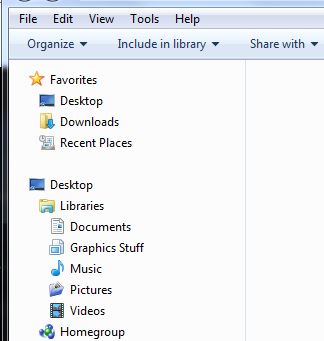New
#1
How do I display attachement titles?
Having just moved from XP to Windows 7, I really don't like Windows Live Mail but am prepared to stick with it meantime. I have two queries, however.
1. When I receive an email with an attachment, the contents of the attachment (xx.zip xx.jpeg etc) are not displayed when the email is opened. The only way to preview the contents is to click on the paperclip symbol in the in-box, which opens the attachment, and that is not much use if it is a virus! Is there any way to read the attachment contents? With good old OE this information was displayed at the top right hand corner via a click.
2. At the same time, I don't like how WLM uses faint border lines between the boxes - it makes hard to 'read' the screen. Plus I don't like not being able to see the sender, title, date, etc, as part of the opened email. XP's OE screen display was so much more legible. Is there any way these aspects can be customised?


 Quote
Quote