How do I do this?
-
How do I do this?
Hi guys,
My eyesight is really bad and my PC screen is 8 ft from my head.
This means that every time I click on a link to open a window inside a tab I need to open the thingy up at the top right of my screen and click on the + doofah to make the text larger.
It would be a lot easier if the text was bigger all the time.
Is it possible to make that happen?
Any help appreciated, if I can see it, lol.
Cheers,
Steve.
is it possible to make that happrn?
Any help appreciated, if I can read it, lol
Cheers,
Steve.
-
-
Hello Steve,
In Internet Explorer, you could use step 7 in the tutorial below to uncheck the Reset zoom level for new windows and tabs box to keep your zoom level setting for new tabs and windows.
Internet Explorer Zoom Level
Hope this helps, :)
Shawn
-
Hi Steve .. If you are using Chrome .. Go into Settings then Advanced settings and set your zoom to what ever you want ..
-
-
PaleMoon, Firefox, and probably other Firefox based browser have a NoSquint addon available.
It has Global Settings and Per Site settings.
It has Full Zoom and Text Zoom settings.
I haven't found an addon for any of the other browsers with the NoSquint options/capability.
If you're open to using a "Firefox" browser, this can really help when you learn to use it ...
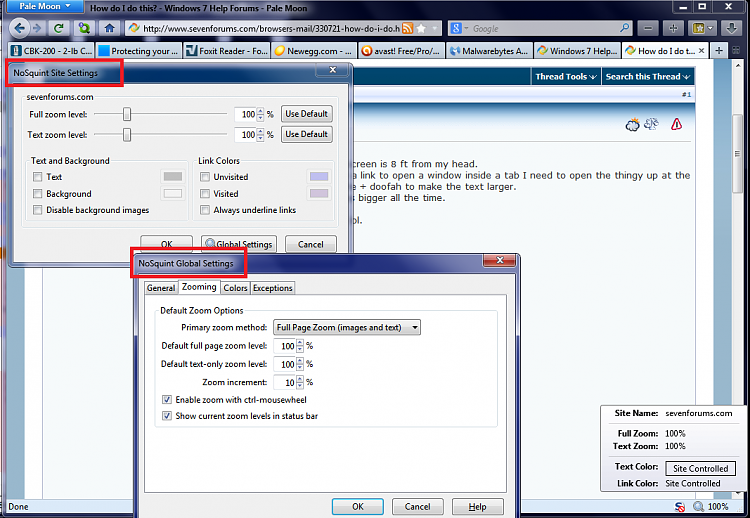
-
Hi Steve,
If you hold down the Ctlr key then use the mouse scroll wheel to enlarge the text.
-
Cheers, Guys. I've tried to use Maxie's suggestion. I just have to see if it works now.
Once again, you guys have come through with flying colours.
Ta very much.
Steve.
ps .... I shall update this post momentarily.
Update ..... Perfect. Ta very much. I can now see the words.
-
-
Most welcome Steve glad we could help
-
If you are having issues with seeing, might I suggest an even better setting?
This will increase the text in windows all over the place. And in web browsers.
Click  , type "make text" in the search box (without the quotes) Then Click the top result-make text and other items larger or smaller. A window will appear and at the top will say make it easier to read what's on your screen.
, type "make text" in the search box (without the quotes) Then Click the top result-make text and other items larger or smaller. A window will appear and at the top will say make it easier to read what's on your screen.
Click the medium setting. Click apply. It will prompt you to log off windows. Do so and then log back in.
Everything should be much better now-and larger haha :)
-
Boom, Boom. I can read the text now.
Cheers, Andrew.
-
Great! Glad to hear I could help! Another option it to choose the largest setting if you need it, but I am glad you are happy with it. The best part is it only affects your user account, so if the computer is shared the other user accounts are not affected by the change.


 Quote
Quote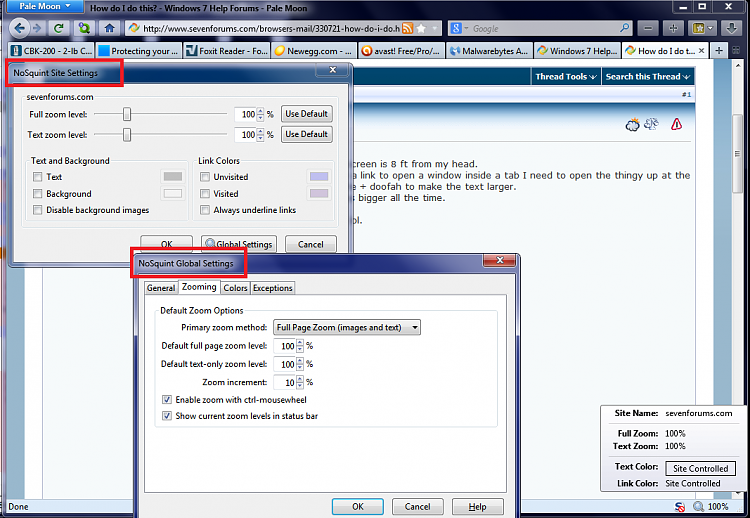
 , type "make text" in the search box (without the quotes) Then Click the top result-make text and other items larger or smaller. A window will appear and at the top will say make it easier to read what's on your screen.
, type "make text" in the search box (without the quotes) Then Click the top result-make text and other items larger or smaller. A window will appear and at the top will say make it easier to read what's on your screen.