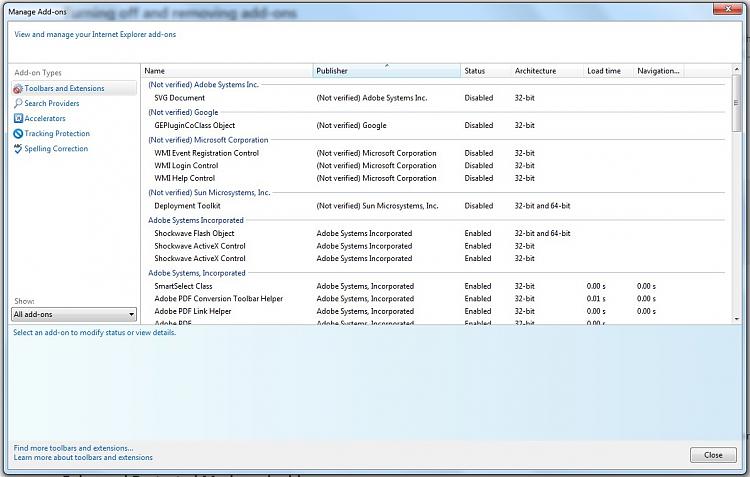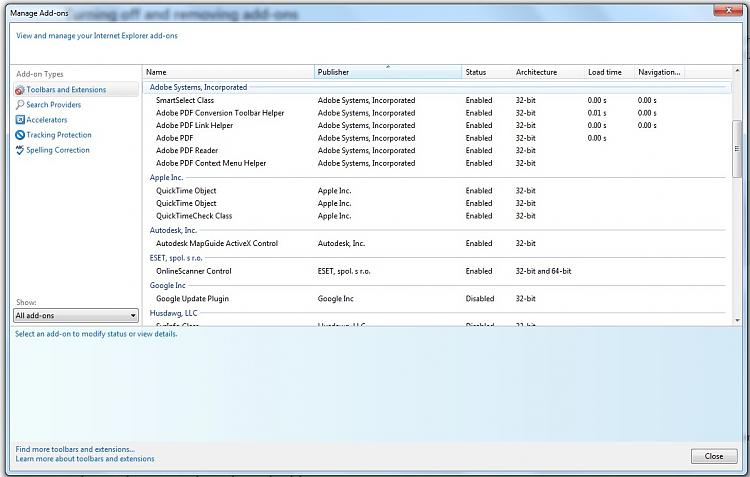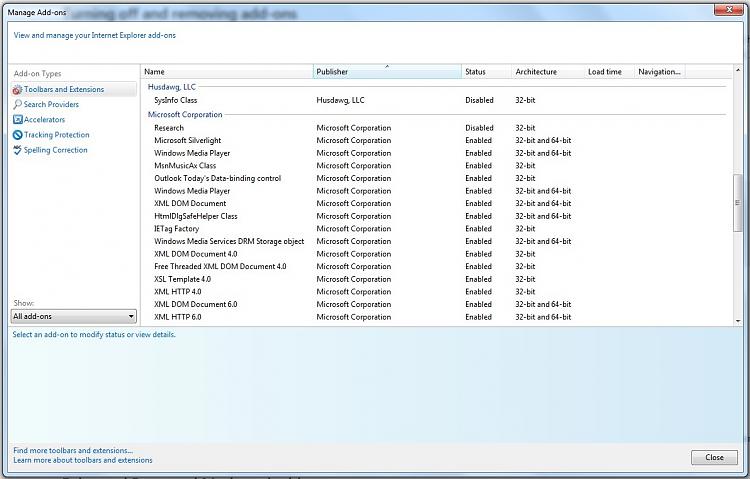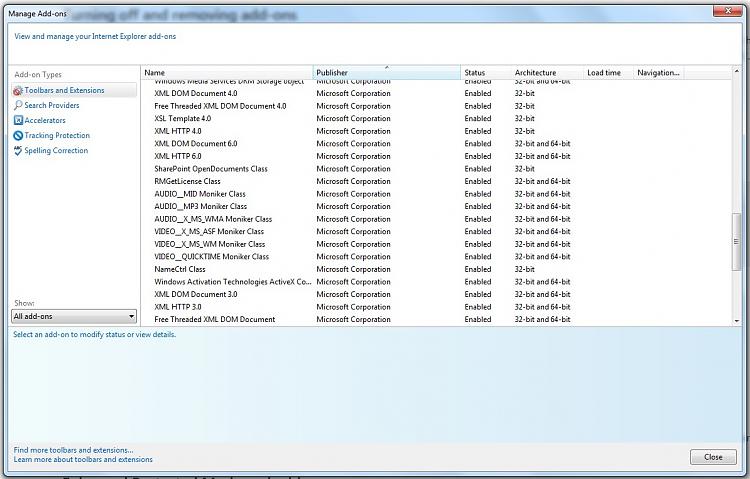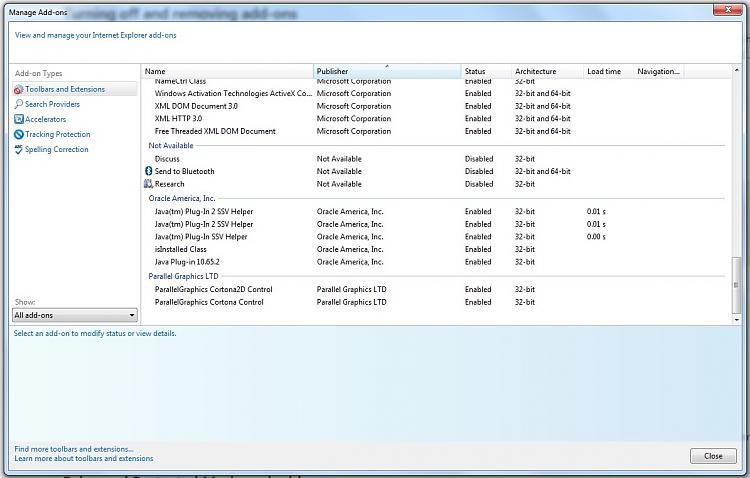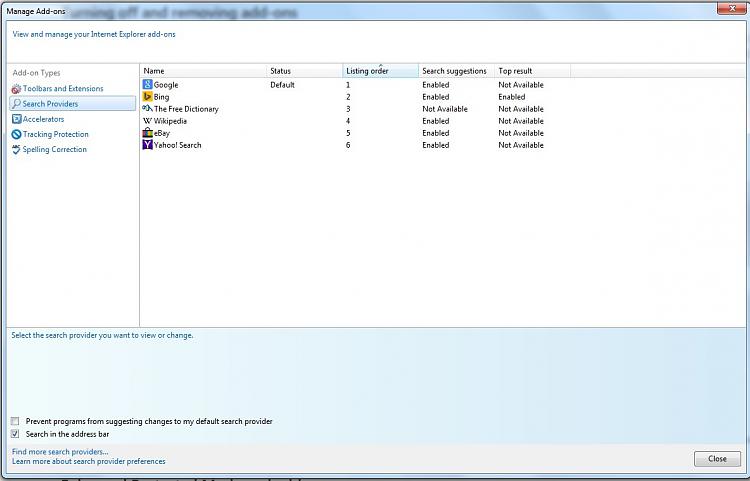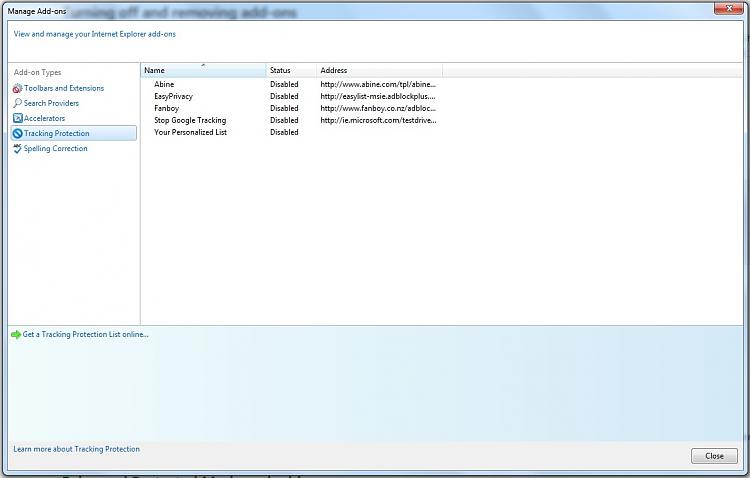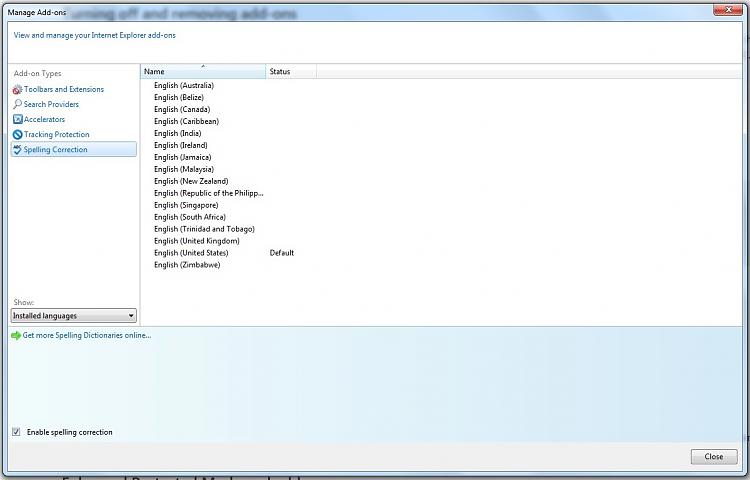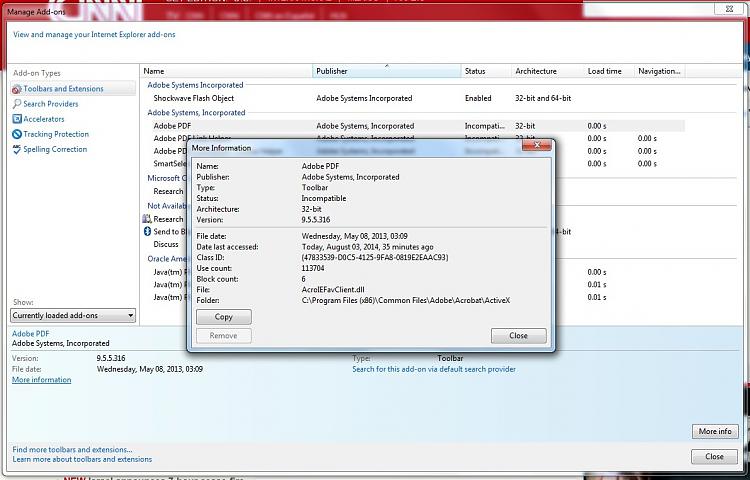New
#1
IE11 - This page can't be displayed
Hi,
I'm running Win 7 Pro x64 and IE11. I often get a situation while browsing where I click on a link to read an article and the page comes up blank with the text: This page can't be displayed.
This condition seems to happen randomly. I usually have several tabs open. Once IE11 starts doing this, the majority of tabs produce the same blank page. I even opened a new tab and clicked on Google where the same thing happened.
The solution is to close IE11 and restart IE11. I've tried other solutions such as a complete IE11 reset, but that doesn't cure the issue.
Is there a fix for this condition?
Regards


 Quote
Quote