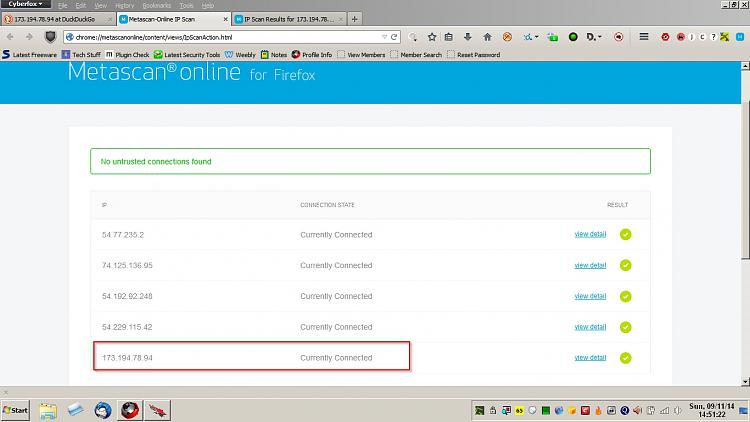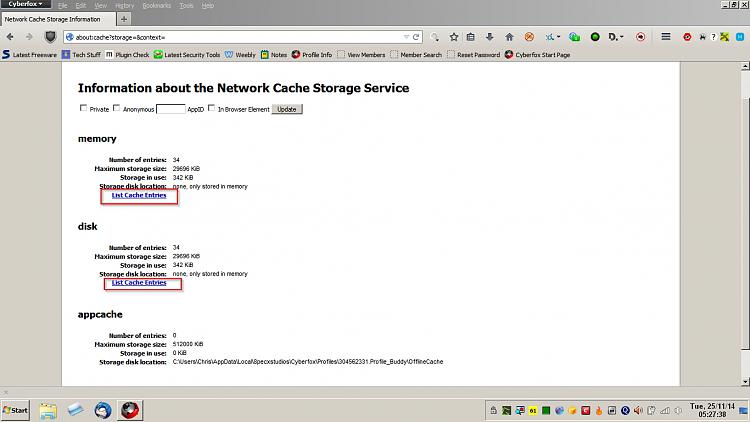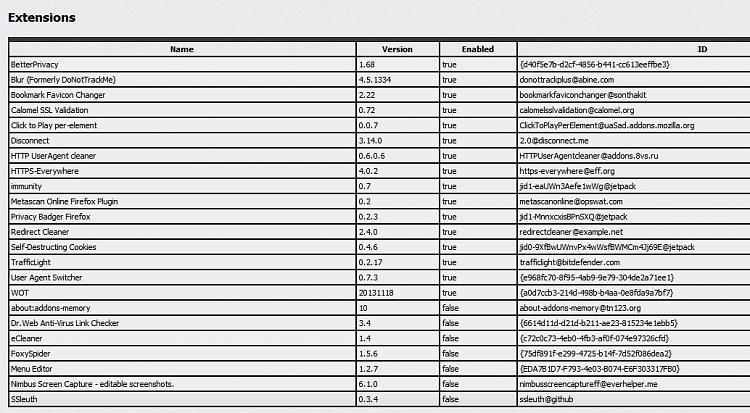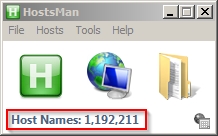Well on my machine with no connections to Google ip addresses the following apply:
Suggested:
Updating phishing sites database. Setting browser.safebrowsing.enabled to false in about
:config will disable this feature.
My config:
browser.safebrowsing.enabled
false
Suggested:
Prefetching links if the page it's on defines any. See the Prefetch FAQ and network.prefetch-next for further information. To disable pings in prefetched links, see browser.send_pings.
My config:
browser.send_pings
false
Suggested:
Updating the Add-ons Blocklist. Setting extensions.blocklist.enabled to false in about
:config will disable this feature.
My config:
extensions.blocklist.enabled
true
Suggested:
Updating metadata for installed add-ons (described here). Setting extensions.getAddons.cache.enabled to false in about
:config will disable this feature. [2]
My config:
extensions.getAddons.cache.enabled
false
Which ones are safe to disable?
Well setting browser.safebrowsing.enabled to false will remove some additional security but maybe you don't want it. See:
Recently Chrome has introduced new feature (also called 'Safe Browsing') to alert you on malicious internet downloads. However due to faulty implementation, this feature often mark good files as malicious and block you from downloading it. On top of that, this annoying feature is useless as most of us already have antivirus on our system to get rid of those malicious files.
Source:
Chrome Malware Alert Blocker Tool : Free Tool to Enable or Disable Malicious File Warning in Google Chrome | www.SecurityXploded.com
I believe that the same safe browsing feature has been added to Firefox. It's up to you if you want to disable it. Most users would argue that doing so reduces security.
I don't see any safety issues with disabling the rest.
I know nothing about Kaspersky network monitor. Does it show the process path for the connection?
Also check out some features that have been removed from Cyberfox:
Removed features (Telemetry, Healthreport, Crashreporter And other components that collection information).
https://8pecxstudios.com/Forums/viewtopic.php?f=8&t=298
Do you get the same results if you
start Firefox in Safe Mode? If not then possibly one of your add ons is to blame.


 Quote
Quote